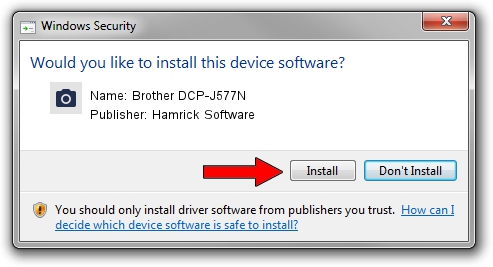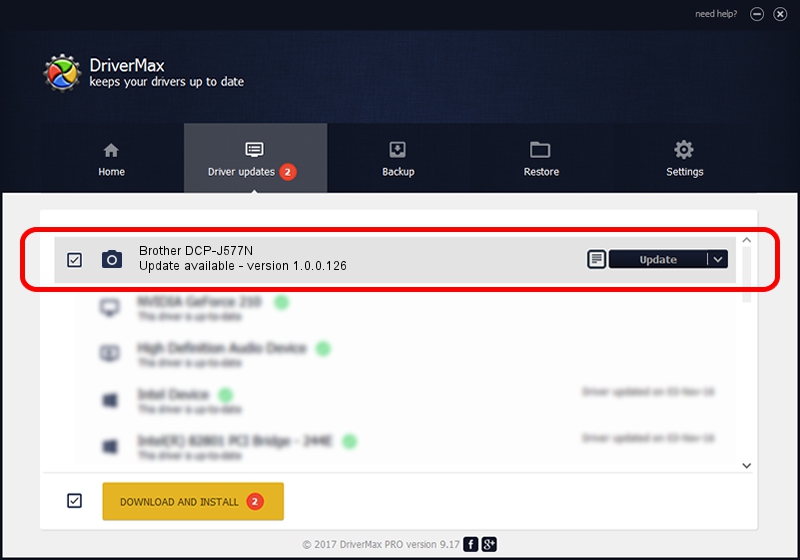Advertising seems to be blocked by your browser.
The ads help us provide this software and web site to you for free.
Please support our project by allowing our site to show ads.
Home /
Manufacturers /
Hamrick Software /
Brother DCP-J577N /
USB/Vid_04f9&Pid_0460&MI_01 /
1.0.0.126 Aug 21, 2006
Hamrick Software Brother DCP-J577N how to download and install the driver
Brother DCP-J577N is a Imaging Devices hardware device. The Windows version of this driver was developed by Hamrick Software. The hardware id of this driver is USB/Vid_04f9&Pid_0460&MI_01.
1. How to manually install Hamrick Software Brother DCP-J577N driver
- Download the driver setup file for Hamrick Software Brother DCP-J577N driver from the location below. This is the download link for the driver version 1.0.0.126 dated 2006-08-21.
- Run the driver setup file from a Windows account with the highest privileges (rights). If your UAC (User Access Control) is running then you will have to accept of the driver and run the setup with administrative rights.
- Follow the driver setup wizard, which should be quite straightforward. The driver setup wizard will analyze your PC for compatible devices and will install the driver.
- Shutdown and restart your computer and enjoy the updated driver, it is as simple as that.
This driver was rated with an average of 4 stars by 80005 users.
2. The easy way: using DriverMax to install Hamrick Software Brother DCP-J577N driver
The advantage of using DriverMax is that it will setup the driver for you in the easiest possible way and it will keep each driver up to date. How can you install a driver with DriverMax? Let's see!
- Open DriverMax and click on the yellow button named ~SCAN FOR DRIVER UPDATES NOW~. Wait for DriverMax to analyze each driver on your PC.
- Take a look at the list of available driver updates. Search the list until you find the Hamrick Software Brother DCP-J577N driver. Click on Update.
- That's it, you installed your first driver!

Aug 29 2024 7:25AM / Written by Dan Armano for DriverMax
follow @danarm