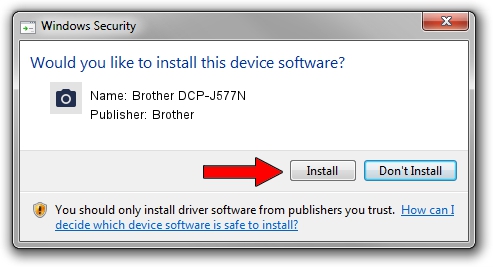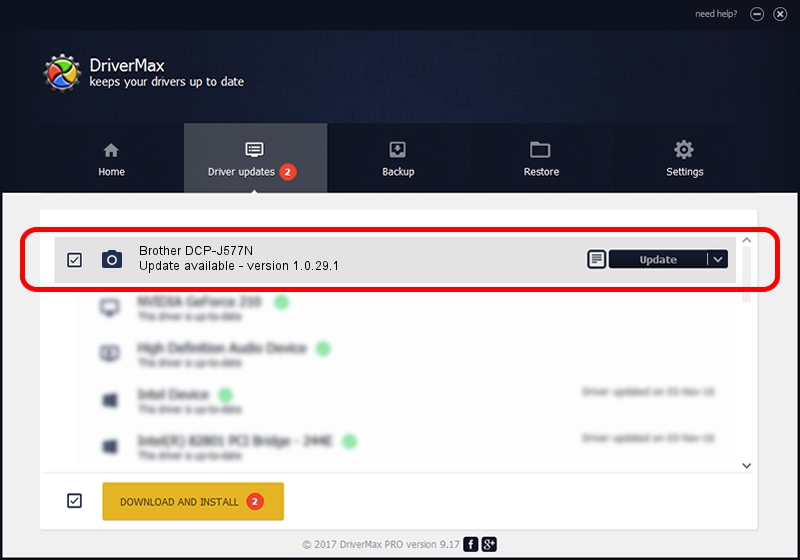Advertising seems to be blocked by your browser.
The ads help us provide this software and web site to you for free.
Please support our project by allowing our site to show ads.
Home /
Manufacturers /
Brother /
Brother DCP-J577N /
USB/VID_04F9&PID_0460&MI_01 /
1.0.29.1 Feb 07, 2019
Brother Brother DCP-J577N how to download and install the driver
Brother DCP-J577N is a Imaging Devices hardware device. The developer of this driver was Brother. USB/VID_04F9&PID_0460&MI_01 is the matching hardware id of this device.
1. Brother Brother DCP-J577N driver - how to install it manually
- You can download from the link below the driver setup file for the Brother Brother DCP-J577N driver. The archive contains version 1.0.29.1 dated 2019-02-07 of the driver.
- Start the driver installer file from a user account with the highest privileges (rights). If your User Access Control (UAC) is enabled please accept of the driver and run the setup with administrative rights.
- Go through the driver installation wizard, which will guide you; it should be quite easy to follow. The driver installation wizard will analyze your PC and will install the right driver.
- When the operation finishes restart your PC in order to use the updated driver. As you can see it was quite smple to install a Windows driver!
This driver received an average rating of 3.3 stars out of 75621 votes.
2. The easy way: using DriverMax to install Brother Brother DCP-J577N driver
The advantage of using DriverMax is that it will install the driver for you in the easiest possible way and it will keep each driver up to date. How easy can you install a driver with DriverMax? Let's see!
- Open DriverMax and push on the yellow button named ~SCAN FOR DRIVER UPDATES NOW~. Wait for DriverMax to analyze each driver on your PC.
- Take a look at the list of driver updates. Scroll the list down until you locate the Brother Brother DCP-J577N driver. Click the Update button.
- Finished installing the driver!

Sep 13 2024 7:08AM / Written by Daniel Statescu for DriverMax
follow @DanielStatescu