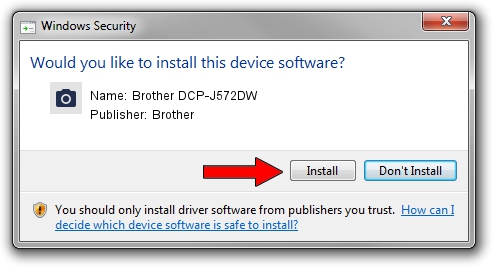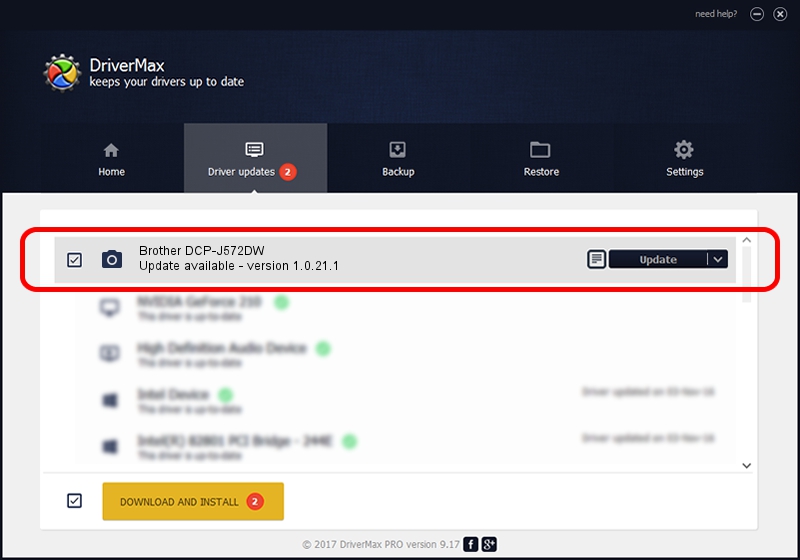Advertising seems to be blocked by your browser.
The ads help us provide this software and web site to you for free.
Please support our project by allowing our site to show ads.
Home /
Manufacturers /
Brother /
Brother DCP-J572DW /
USB/VID_04F9&PID_03FE&MI_01 /
1.0.21.1 Nov 16, 2017
Brother Brother DCP-J572DW how to download and install the driver
Brother DCP-J572DW is a Imaging Devices device. The Windows version of this driver was developed by Brother. The hardware id of this driver is USB/VID_04F9&PID_03FE&MI_01.
1. Install Brother Brother DCP-J572DW driver manually
- You can download from the link below the driver setup file for the Brother Brother DCP-J572DW driver. The archive contains version 1.0.21.1 dated 2017-11-16 of the driver.
- Start the driver installer file from a user account with the highest privileges (rights). If your User Access Control (UAC) is enabled please accept of the driver and run the setup with administrative rights.
- Go through the driver setup wizard, which will guide you; it should be pretty easy to follow. The driver setup wizard will analyze your computer and will install the right driver.
- When the operation finishes restart your computer in order to use the updated driver. As you can see it was quite smple to install a Windows driver!
Driver rating 3.4 stars out of 83204 votes.
2. Installing the Brother Brother DCP-J572DW driver using DriverMax: the easy way
The most important advantage of using DriverMax is that it will setup the driver for you in just a few seconds and it will keep each driver up to date. How easy can you install a driver using DriverMax? Let's see!
- Open DriverMax and click on the yellow button named ~SCAN FOR DRIVER UPDATES NOW~. Wait for DriverMax to analyze each driver on your PC.
- Take a look at the list of driver updates. Search the list until you find the Brother Brother DCP-J572DW driver. Click on Update.
- That's all, the driver is now installed!

Sep 4 2024 9:53AM / Written by Daniel Statescu for DriverMax
follow @DanielStatescu