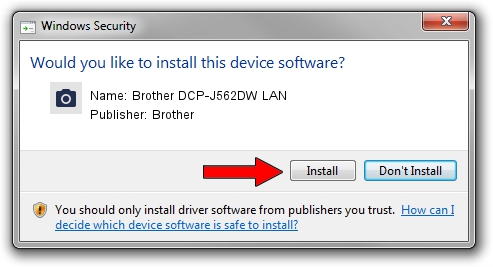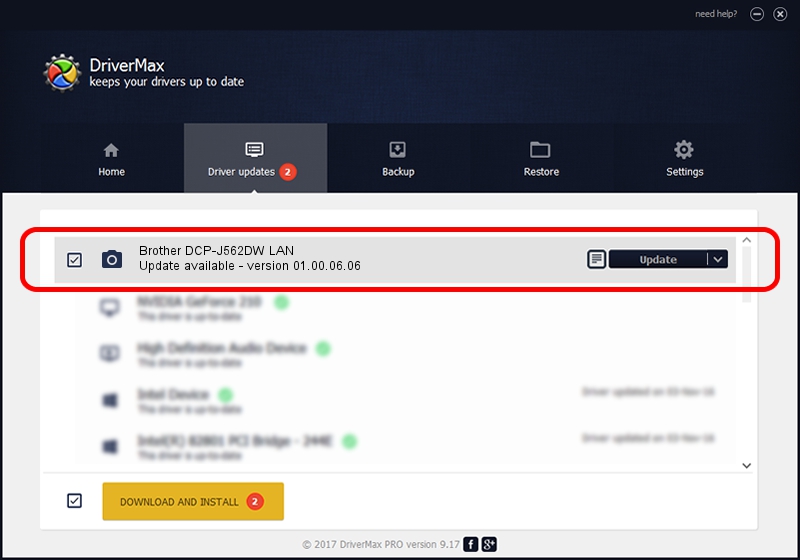Advertising seems to be blocked by your browser.
The ads help us provide this software and web site to you for free.
Please support our project by allowing our site to show ads.
Home /
Manufacturers /
Brother /
Brother DCP-J562DW LAN /
VID_04F9&PID_0380&NETSCN /
01.00.06.06 Feb 10, 2017
Brother Brother DCP-J562DW LAN how to download and install the driver
Brother DCP-J562DW LAN is a Imaging Devices hardware device. This Windows driver was developed by Brother. The hardware id of this driver is VID_04F9&PID_0380&NETSCN; this string has to match your hardware.
1. Brother Brother DCP-J562DW LAN - install the driver manually
- You can download from the link below the driver installer file for the Brother Brother DCP-J562DW LAN driver. The archive contains version 01.00.06.06 dated 2017-02-10 of the driver.
- Start the driver installer file from a user account with the highest privileges (rights). If your User Access Control Service (UAC) is enabled please confirm the installation of the driver and run the setup with administrative rights.
- Follow the driver setup wizard, which will guide you; it should be pretty easy to follow. The driver setup wizard will scan your PC and will install the right driver.
- When the operation finishes shutdown and restart your PC in order to use the updated driver. It is as simple as that to install a Windows driver!
Driver file size: 10576586 bytes (10.09 MB)
This driver was rated with an average of 4.9 stars by 15024 users.
This driver is compatible with the following versions of Windows:
- This driver works on Windows XP 64 bits
- This driver works on Windows Vista 64 bits
- This driver works on Windows 7 64 bits
- This driver works on Windows 8 64 bits
- This driver works on Windows 8.1 64 bits
- This driver works on Windows 10 64 bits
- This driver works on Windows 11 64 bits
2. How to use DriverMax to install Brother Brother DCP-J562DW LAN driver
The most important advantage of using DriverMax is that it will install the driver for you in the easiest possible way and it will keep each driver up to date. How can you install a driver using DriverMax? Let's follow a few steps!
- Open DriverMax and press on the yellow button named ~SCAN FOR DRIVER UPDATES NOW~. Wait for DriverMax to scan and analyze each driver on your PC.
- Take a look at the list of available driver updates. Scroll the list down until you locate the Brother Brother DCP-J562DW LAN driver. Click on Update.
- That's all, the driver is now installed!

May 21 2024 8:22PM / Written by Dan Armano for DriverMax
follow @danarm