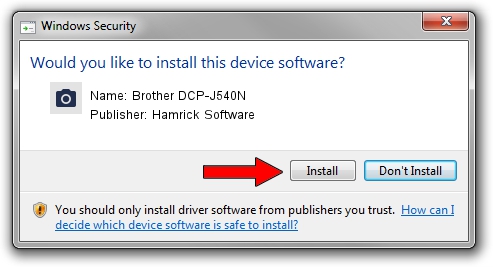Advertising seems to be blocked by your browser.
The ads help us provide this software and web site to you for free.
Please support our project by allowing our site to show ads.
Home /
Manufacturers /
Hamrick Software /
Brother DCP-J540N /
USB/Vid_04f9&Pid_02bc&MI_01 /
1.0.0.141 Aug 21, 2006
Hamrick Software Brother DCP-J540N driver download and installation
Brother DCP-J540N is a Imaging Devices device. The Windows version of this driver was developed by Hamrick Software. USB/Vid_04f9&Pid_02bc&MI_01 is the matching hardware id of this device.
1. Manually install Hamrick Software Brother DCP-J540N driver
- You can download from the link below the driver installer file for the Hamrick Software Brother DCP-J540N driver. The archive contains version 1.0.0.141 dated 2006-08-21 of the driver.
- Run the driver installer file from a user account with the highest privileges (rights). If your UAC (User Access Control) is started please confirm the installation of the driver and run the setup with administrative rights.
- Follow the driver installation wizard, which will guide you; it should be quite easy to follow. The driver installation wizard will analyze your computer and will install the right driver.
- When the operation finishes shutdown and restart your computer in order to use the updated driver. It is as simple as that to install a Windows driver!
This driver received an average rating of 3.7 stars out of 42116 votes.
2. How to install Hamrick Software Brother DCP-J540N driver using DriverMax
The most important advantage of using DriverMax is that it will setup the driver for you in just a few seconds and it will keep each driver up to date. How easy can you install a driver using DriverMax? Let's follow a few steps!
- Open DriverMax and click on the yellow button named ~SCAN FOR DRIVER UPDATES NOW~. Wait for DriverMax to analyze each driver on your PC.
- Take a look at the list of detected driver updates. Search the list until you locate the Hamrick Software Brother DCP-J540N driver. Click the Update button.
- Finished installing the driver!

Aug 30 2024 2:26AM / Written by Daniel Statescu for DriverMax
follow @DanielStatescu