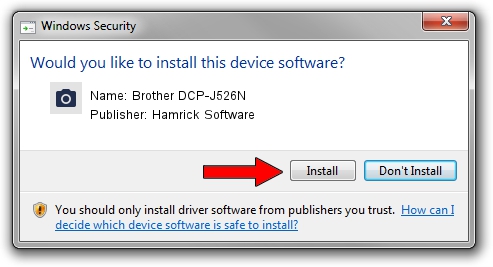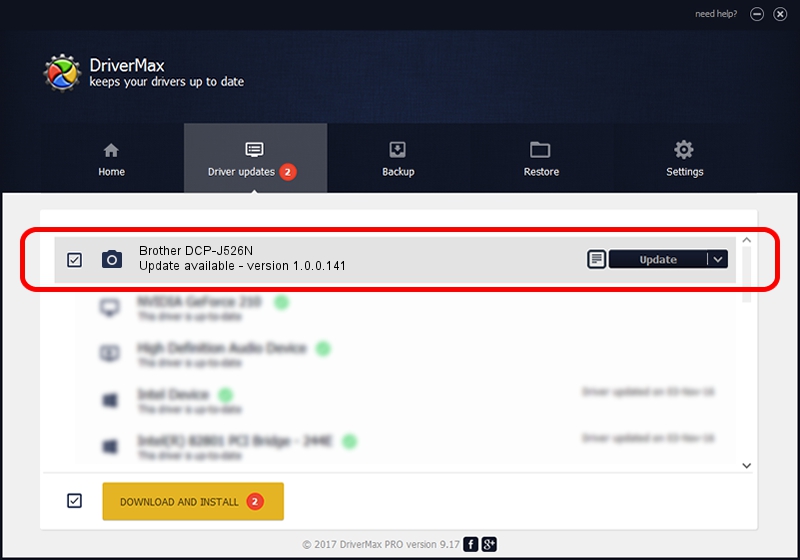Advertising seems to be blocked by your browser.
The ads help us provide this software and web site to you for free.
Please support our project by allowing our site to show ads.
Home /
Manufacturers /
Hamrick Software /
Brother DCP-J526N /
USB/Vid_04f9&Pid_04ad&MI_01 /
1.0.0.141 Aug 21, 2006
Driver for Hamrick Software Brother DCP-J526N - downloading and installing it
Brother DCP-J526N is a Imaging Devices device. This Windows driver was developed by Hamrick Software. USB/Vid_04f9&Pid_04ad&MI_01 is the matching hardware id of this device.
1. How to manually install Hamrick Software Brother DCP-J526N driver
- Download the driver setup file for Hamrick Software Brother DCP-J526N driver from the location below. This download link is for the driver version 1.0.0.141 released on 2006-08-21.
- Start the driver installation file from a Windows account with the highest privileges (rights). If your User Access Control Service (UAC) is running then you will have to confirm the installation of the driver and run the setup with administrative rights.
- Go through the driver installation wizard, which should be pretty straightforward. The driver installation wizard will analyze your PC for compatible devices and will install the driver.
- Restart your computer and enjoy the fresh driver, it is as simple as that.
This driver was installed by many users and received an average rating of 3.7 stars out of 59237 votes.
2. Using DriverMax to install Hamrick Software Brother DCP-J526N driver
The most important advantage of using DriverMax is that it will setup the driver for you in just a few seconds and it will keep each driver up to date. How can you install a driver with DriverMax? Let's take a look!
- Start DriverMax and push on the yellow button named ~SCAN FOR DRIVER UPDATES NOW~. Wait for DriverMax to analyze each driver on your computer.
- Take a look at the list of detected driver updates. Scroll the list down until you locate the Hamrick Software Brother DCP-J526N driver. Click the Update button.
- That's all, the driver is now installed!

Sep 1 2024 12:33PM / Written by Dan Armano for DriverMax
follow @danarm