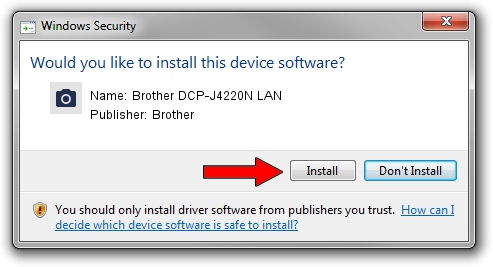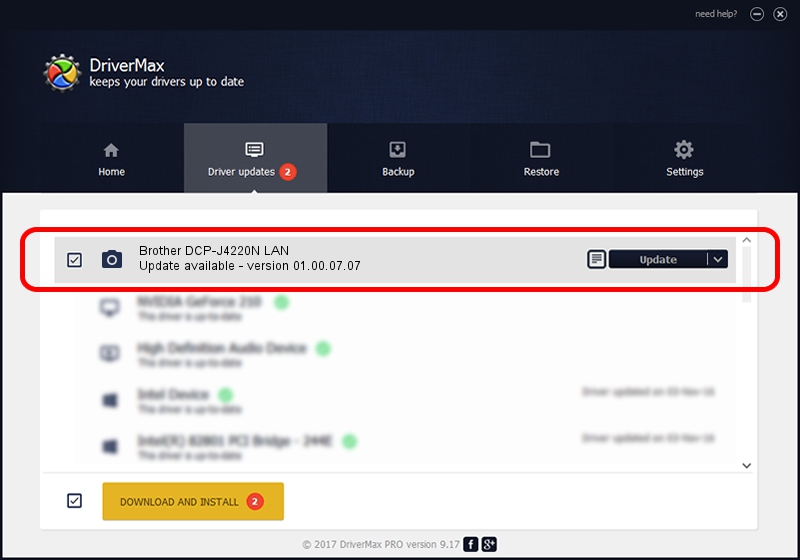Advertising seems to be blocked by your browser.
The ads help us provide this software and web site to you for free.
Please support our project by allowing our site to show ads.
Home /
Manufacturers /
Brother /
Brother DCP-J4220N LAN /
VID_04F9&PID_0349&NETSCN /
01.00.07.07 Aug 22, 2014
Brother Brother DCP-J4220N LAN - two ways of downloading and installing the driver
Brother DCP-J4220N LAN is a Imaging Devices device. This Windows driver was developed by Brother. In order to make sure you are downloading the exact right driver the hardware id is VID_04F9&PID_0349&NETSCN.
1. Manually install Brother Brother DCP-J4220N LAN driver
- Download the driver setup file for Brother Brother DCP-J4220N LAN driver from the link below. This download link is for the driver version 01.00.07.07 released on 2014-08-22.
- Run the driver installation file from a Windows account with the highest privileges (rights). If your User Access Control Service (UAC) is running then you will have to accept of the driver and run the setup with administrative rights.
- Follow the driver installation wizard, which should be pretty straightforward. The driver installation wizard will analyze your PC for compatible devices and will install the driver.
- Restart your computer and enjoy the fresh driver, it is as simple as that.
File size of the driver: 8719789 bytes (8.32 MB)
Driver rating 4.7 stars out of 94954 votes.
This driver will work for the following versions of Windows:
- This driver works on Windows XP 64 bits
- This driver works on Windows Vista 64 bits
- This driver works on Windows 7 64 bits
- This driver works on Windows 8 64 bits
- This driver works on Windows 8.1 64 bits
- This driver works on Windows 10 64 bits
- This driver works on Windows 11 64 bits
2. Using DriverMax to install Brother Brother DCP-J4220N LAN driver
The most important advantage of using DriverMax is that it will install the driver for you in the easiest possible way and it will keep each driver up to date. How can you install a driver with DriverMax? Let's take a look!
- Open DriverMax and click on the yellow button that says ~SCAN FOR DRIVER UPDATES NOW~. Wait for DriverMax to scan and analyze each driver on your computer.
- Take a look at the list of detected driver updates. Scroll the list down until you find the Brother Brother DCP-J4220N LAN driver. Click on Update.
- Finished installing the driver!

Dec 7 2023 10:50AM / Written by Dan Armano for DriverMax
follow @danarm