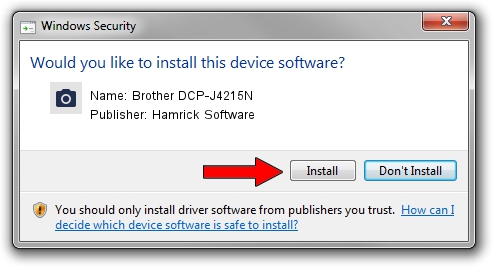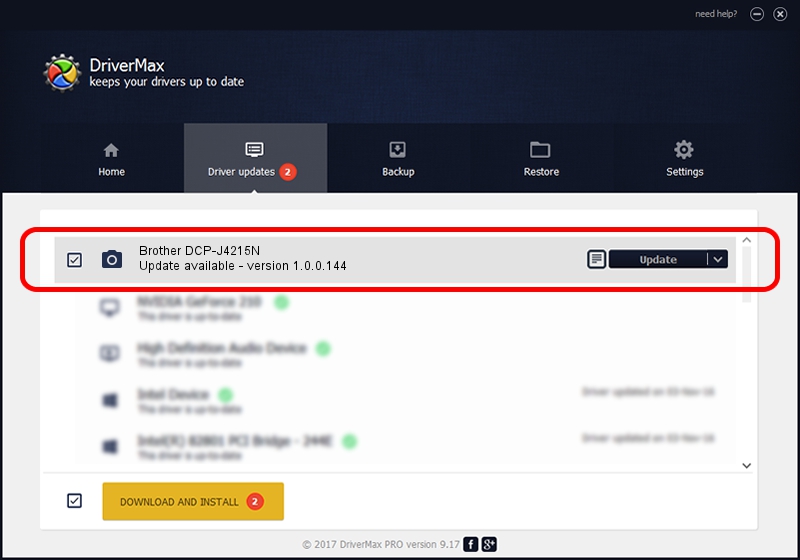Advertising seems to be blocked by your browser.
The ads help us provide this software and web site to you for free.
Please support our project by allowing our site to show ads.
Home /
Manufacturers /
Hamrick Software /
Brother DCP-J4215N /
USB/Vid_04f9&Pid_02dd&MI_01 /
1.0.0.144 Aug 21, 2006
Driver for Hamrick Software Brother DCP-J4215N - downloading and installing it
Brother DCP-J4215N is a Imaging Devices device. This Windows driver was developed by Hamrick Software. The hardware id of this driver is USB/Vid_04f9&Pid_02dd&MI_01.
1. Hamrick Software Brother DCP-J4215N driver - how to install it manually
- You can download from the link below the driver setup file for the Hamrick Software Brother DCP-J4215N driver. The archive contains version 1.0.0.144 dated 2006-08-21 of the driver.
- Start the driver installer file from a user account with the highest privileges (rights). If your UAC (User Access Control) is enabled please confirm the installation of the driver and run the setup with administrative rights.
- Go through the driver setup wizard, which will guide you; it should be quite easy to follow. The driver setup wizard will scan your computer and will install the right driver.
- When the operation finishes restart your computer in order to use the updated driver. It is as simple as that to install a Windows driver!
Driver rating 4 stars out of 50859 votes.
2. Using DriverMax to install Hamrick Software Brother DCP-J4215N driver
The advantage of using DriverMax is that it will install the driver for you in the easiest possible way and it will keep each driver up to date, not just this one. How can you install a driver with DriverMax? Let's take a look!
- Open DriverMax and click on the yellow button named ~SCAN FOR DRIVER UPDATES NOW~. Wait for DriverMax to analyze each driver on your PC.
- Take a look at the list of detected driver updates. Scroll the list down until you find the Hamrick Software Brother DCP-J4215N driver. Click on Update.
- That's all, the driver is now installed!

Sep 13 2024 2:18AM / Written by Daniel Statescu for DriverMax
follow @DanielStatescu