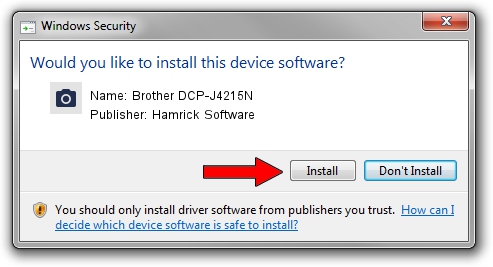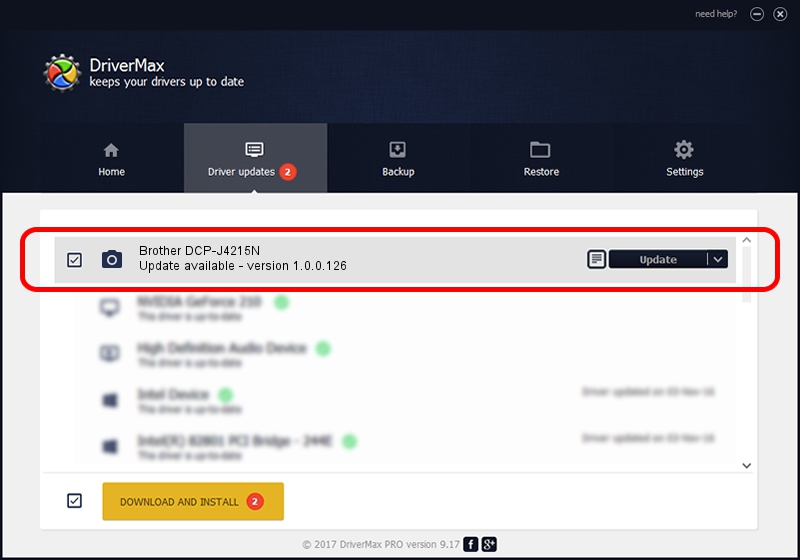Advertising seems to be blocked by your browser.
The ads help us provide this software and web site to you for free.
Please support our project by allowing our site to show ads.
Home /
Manufacturers /
Hamrick Software /
Brother DCP-J4215N /
USB/Vid_04f9&Pid_02dd&MI_01 /
1.0.0.126 Aug 21, 2006
Hamrick Software Brother DCP-J4215N how to download and install the driver
Brother DCP-J4215N is a Imaging Devices hardware device. This driver was developed by Hamrick Software. The hardware id of this driver is USB/Vid_04f9&Pid_02dd&MI_01.
1. Install Hamrick Software Brother DCP-J4215N driver manually
- Download the driver setup file for Hamrick Software Brother DCP-J4215N driver from the link below. This is the download link for the driver version 1.0.0.126 dated 2006-08-21.
- Run the driver setup file from a Windows account with administrative rights. If your UAC (User Access Control) is running then you will have to accept of the driver and run the setup with administrative rights.
- Follow the driver setup wizard, which should be pretty easy to follow. The driver setup wizard will scan your PC for compatible devices and will install the driver.
- Restart your PC and enjoy the new driver, it is as simple as that.
This driver received an average rating of 4 stars out of 84368 votes.
2. How to use DriverMax to install Hamrick Software Brother DCP-J4215N driver
The most important advantage of using DriverMax is that it will setup the driver for you in just a few seconds and it will keep each driver up to date, not just this one. How can you install a driver with DriverMax? Let's take a look!
- Start DriverMax and push on the yellow button that says ~SCAN FOR DRIVER UPDATES NOW~. Wait for DriverMax to analyze each driver on your computer.
- Take a look at the list of available driver updates. Scroll the list down until you locate the Hamrick Software Brother DCP-J4215N driver. Click the Update button.
- Finished installing the driver!

Aug 29 2024 6:28AM / Written by Dan Armano for DriverMax
follow @danarm