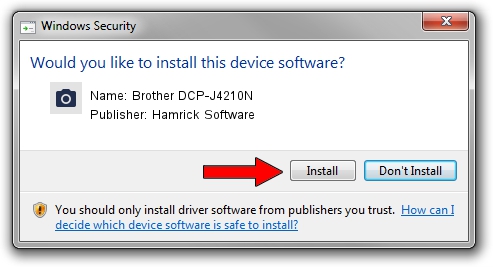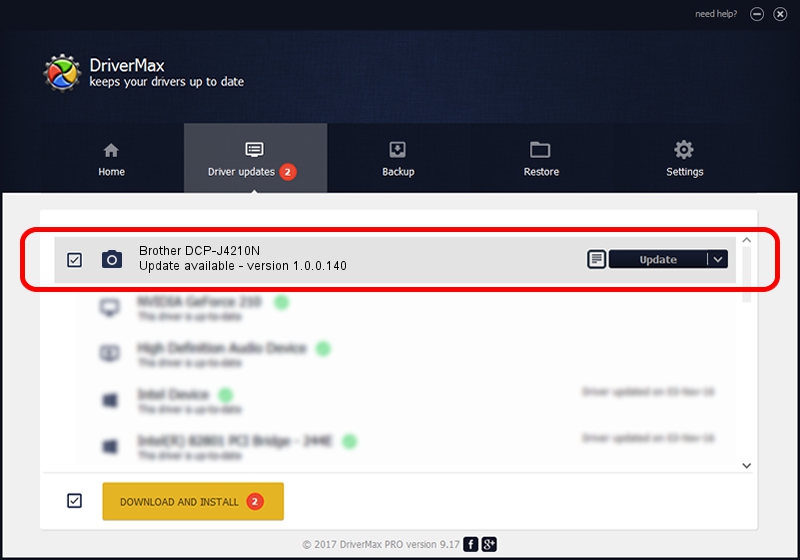Advertising seems to be blocked by your browser.
The ads help us provide this software and web site to you for free.
Please support our project by allowing our site to show ads.
Home /
Manufacturers /
Hamrick Software /
Brother DCP-J4210N /
USB/Vid_04f9&Pid_02c6&MI_01 /
1.0.0.140 Aug 21, 2006
Hamrick Software Brother DCP-J4210N - two ways of downloading and installing the driver
Brother DCP-J4210N is a Imaging Devices hardware device. This Windows driver was developed by Hamrick Software. In order to make sure you are downloading the exact right driver the hardware id is USB/Vid_04f9&Pid_02c6&MI_01.
1. Install Hamrick Software Brother DCP-J4210N driver manually
- Download the driver setup file for Hamrick Software Brother DCP-J4210N driver from the link below. This download link is for the driver version 1.0.0.140 dated 2006-08-21.
- Start the driver installation file from a Windows account with administrative rights. If your User Access Control (UAC) is running then you will have to accept of the driver and run the setup with administrative rights.
- Go through the driver setup wizard, which should be quite easy to follow. The driver setup wizard will analyze your PC for compatible devices and will install the driver.
- Restart your PC and enjoy the updated driver, it is as simple as that.
Driver rating 3 stars out of 3287 votes.
2. How to use DriverMax to install Hamrick Software Brother DCP-J4210N driver
The advantage of using DriverMax is that it will setup the driver for you in just a few seconds and it will keep each driver up to date. How easy can you install a driver using DriverMax? Let's take a look!
- Start DriverMax and press on the yellow button named ~SCAN FOR DRIVER UPDATES NOW~. Wait for DriverMax to analyze each driver on your computer.
- Take a look at the list of detected driver updates. Scroll the list down until you locate the Hamrick Software Brother DCP-J4210N driver. Click on Update.
- That's it, you installed your first driver!

Aug 24 2024 5:22AM / Written by Dan Armano for DriverMax
follow @danarm