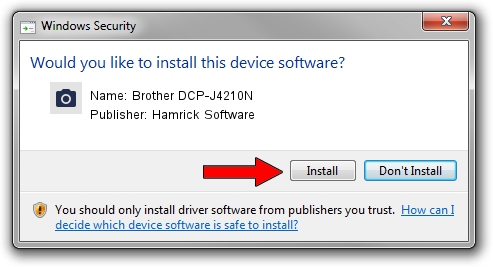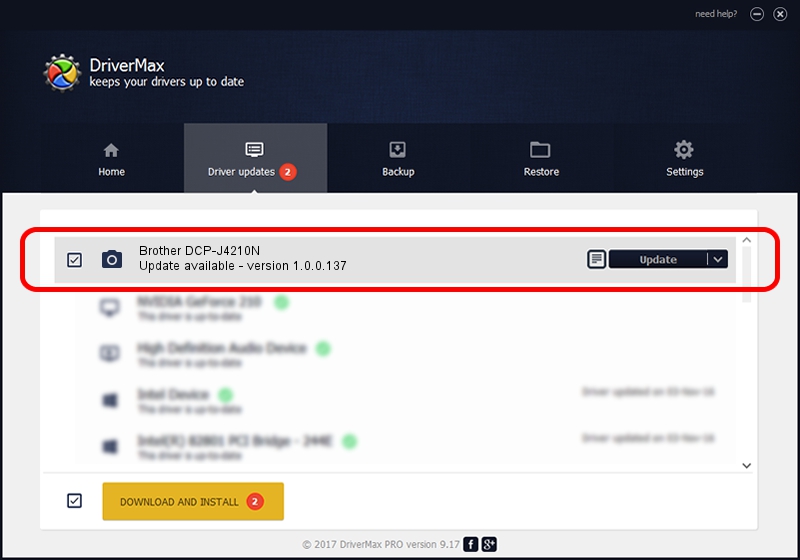Advertising seems to be blocked by your browser.
The ads help us provide this software and web site to you for free.
Please support our project by allowing our site to show ads.
Home /
Manufacturers /
Hamrick Software /
Brother DCP-J4210N /
USB/Vid_04f9&Pid_02c6&MI_01 /
1.0.0.137 Aug 21, 2006
Hamrick Software Brother DCP-J4210N how to download and install the driver
Brother DCP-J4210N is a Imaging Devices device. The developer of this driver was Hamrick Software. USB/Vid_04f9&Pid_02c6&MI_01 is the matching hardware id of this device.
1. Hamrick Software Brother DCP-J4210N driver - how to install it manually
- You can download from the link below the driver setup file for the Hamrick Software Brother DCP-J4210N driver. The archive contains version 1.0.0.137 dated 2006-08-21 of the driver.
- Run the driver installer file from a user account with the highest privileges (rights). If your User Access Control Service (UAC) is started please confirm the installation of the driver and run the setup with administrative rights.
- Follow the driver installation wizard, which will guide you; it should be pretty easy to follow. The driver installation wizard will scan your PC and will install the right driver.
- When the operation finishes shutdown and restart your computer in order to use the updated driver. It is as simple as that to install a Windows driver!
This driver received an average rating of 3.6 stars out of 83020 votes.
2. How to use DriverMax to install Hamrick Software Brother DCP-J4210N driver
The advantage of using DriverMax is that it will setup the driver for you in just a few seconds and it will keep each driver up to date, not just this one. How easy can you install a driver with DriverMax? Let's see!
- Open DriverMax and press on the yellow button that says ~SCAN FOR DRIVER UPDATES NOW~. Wait for DriverMax to analyze each driver on your PC.
- Take a look at the list of driver updates. Search the list until you find the Hamrick Software Brother DCP-J4210N driver. Click the Update button.
- That's it, you installed your first driver!

Aug 30 2024 2:25PM / Written by Dan Armano for DriverMax
follow @danarm