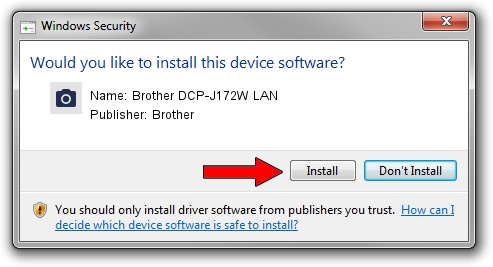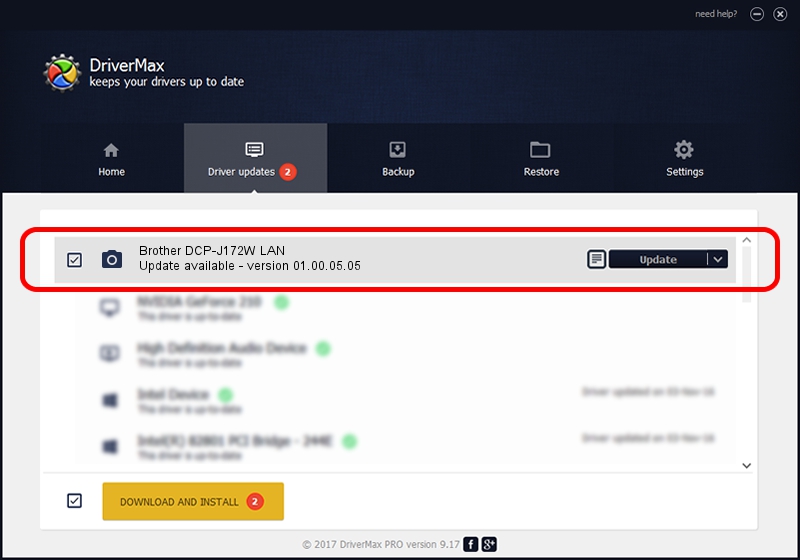Advertising seems to be blocked by your browser.
The ads help us provide this software and web site to you for free.
Please support our project by allowing our site to show ads.
Home /
Manufacturers /
Brother /
Brother DCP-J172W LAN /
VID_04F9&PID_02E1&NETSCN /
01.00.05.05 Oct 01, 2013
Brother Brother DCP-J172W LAN - two ways of downloading and installing the driver
Brother DCP-J172W LAN is a Imaging Devices device. This Windows driver was developed by Brother. The hardware id of this driver is VID_04F9&PID_02E1&NETSCN; this string has to match your hardware.
1. Manually install Brother Brother DCP-J172W LAN driver
- Download the driver setup file for Brother Brother DCP-J172W LAN driver from the link below. This download link is for the driver version 01.00.05.05 dated 2013-10-01.
- Run the driver installation file from a Windows account with administrative rights. If your User Access Control Service (UAC) is enabled then you will have to confirm the installation of the driver and run the setup with administrative rights.
- Go through the driver setup wizard, which should be quite easy to follow. The driver setup wizard will scan your PC for compatible devices and will install the driver.
- Shutdown and restart your PC and enjoy the new driver, it is as simple as that.
This driver was rated with an average of 3.1 stars by 45693 users.
2. Using DriverMax to install Brother Brother DCP-J172W LAN driver
The most important advantage of using DriverMax is that it will setup the driver for you in the easiest possible way and it will keep each driver up to date, not just this one. How can you install a driver using DriverMax? Let's take a look!
- Open DriverMax and push on the yellow button that says ~SCAN FOR DRIVER UPDATES NOW~. Wait for DriverMax to scan and analyze each driver on your computer.
- Take a look at the list of driver updates. Scroll the list down until you find the Brother Brother DCP-J172W LAN driver. Click the Update button.
- That's all, the driver is now installed!