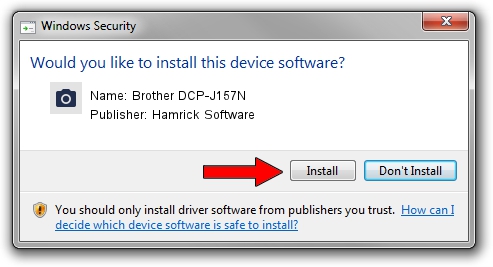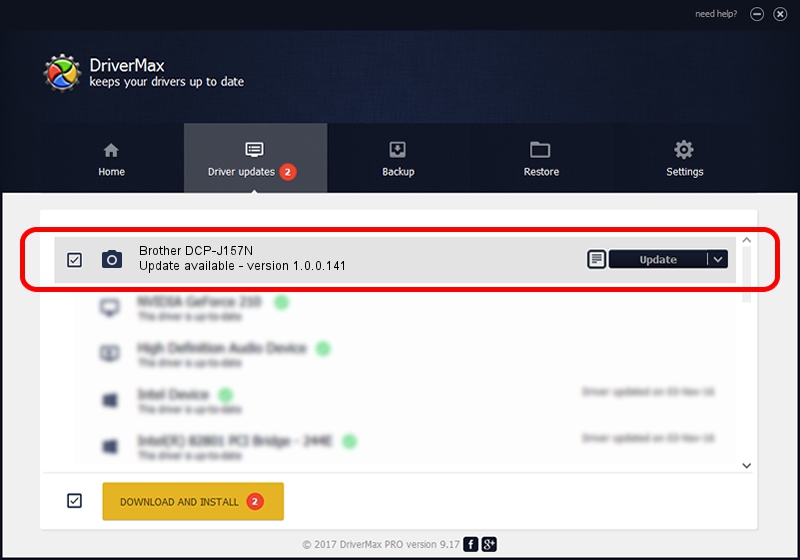Advertising seems to be blocked by your browser.
The ads help us provide this software and web site to you for free.
Please support our project by allowing our site to show ads.
Home /
Manufacturers /
Hamrick Software /
Brother DCP-J157N /
USB/Vid_04f9&Pid_0352&MI_01 /
1.0.0.141 Aug 21, 2006
Hamrick Software Brother DCP-J157N how to download and install the driver
Brother DCP-J157N is a Imaging Devices device. This driver was developed by Hamrick Software. USB/Vid_04f9&Pid_0352&MI_01 is the matching hardware id of this device.
1. Hamrick Software Brother DCP-J157N driver - how to install it manually
- You can download from the link below the driver installer file for the Hamrick Software Brother DCP-J157N driver. The archive contains version 1.0.0.141 released on 2006-08-21 of the driver.
- Start the driver installer file from a user account with administrative rights. If your User Access Control Service (UAC) is running please accept of the driver and run the setup with administrative rights.
- Follow the driver setup wizard, which will guide you; it should be quite easy to follow. The driver setup wizard will analyze your PC and will install the right driver.
- When the operation finishes shutdown and restart your PC in order to use the updated driver. It is as simple as that to install a Windows driver!
This driver received an average rating of 3.1 stars out of 62137 votes.
2. Installing the Hamrick Software Brother DCP-J157N driver using DriverMax: the easy way
The most important advantage of using DriverMax is that it will install the driver for you in just a few seconds and it will keep each driver up to date, not just this one. How can you install a driver using DriverMax? Let's take a look!
- Start DriverMax and click on the yellow button that says ~SCAN FOR DRIVER UPDATES NOW~. Wait for DriverMax to scan and analyze each driver on your computer.
- Take a look at the list of driver updates. Search the list until you locate the Hamrick Software Brother DCP-J157N driver. Click the Update button.
- That's all, the driver is now installed!

Sep 1 2024 11:42AM / Written by Andreea Kartman for DriverMax
follow @DeeaKartman