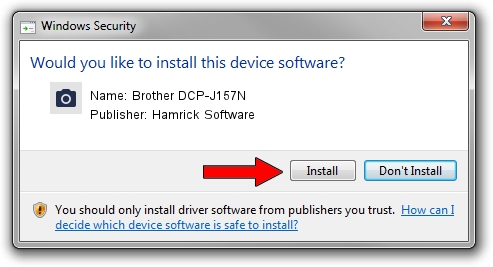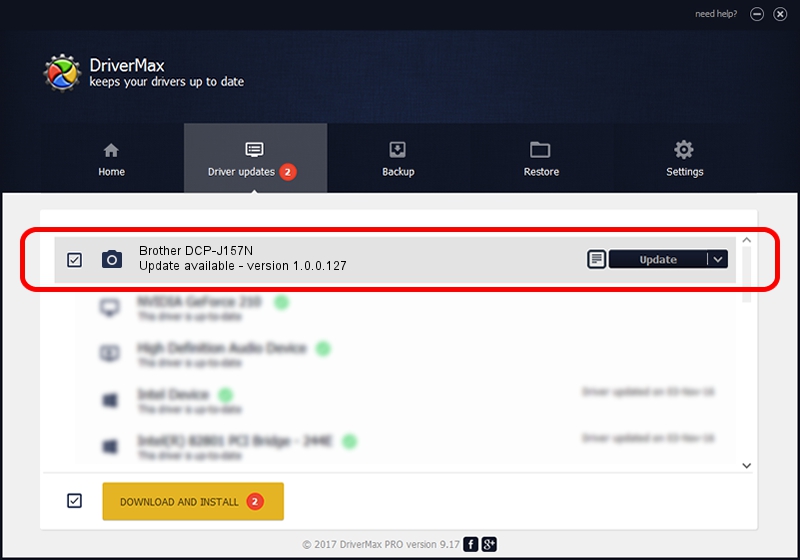Advertising seems to be blocked by your browser.
The ads help us provide this software and web site to you for free.
Please support our project by allowing our site to show ads.
Home /
Manufacturers /
Hamrick Software /
Brother DCP-J157N /
USB/Vid_04f9&Pid_0352&MI_01 /
1.0.0.127 Aug 21, 2006
Hamrick Software Brother DCP-J157N how to download and install the driver
Brother DCP-J157N is a Imaging Devices hardware device. The Windows version of this driver was developed by Hamrick Software. In order to make sure you are downloading the exact right driver the hardware id is USB/Vid_04f9&Pid_0352&MI_01.
1. Manually install Hamrick Software Brother DCP-J157N driver
- Download the setup file for Hamrick Software Brother DCP-J157N driver from the location below. This download link is for the driver version 1.0.0.127 dated 2006-08-21.
- Run the driver setup file from a Windows account with administrative rights. If your UAC (User Access Control) is running then you will have to confirm the installation of the driver and run the setup with administrative rights.
- Go through the driver installation wizard, which should be quite straightforward. The driver installation wizard will analyze your PC for compatible devices and will install the driver.
- Shutdown and restart your PC and enjoy the updated driver, it is as simple as that.
This driver received an average rating of 4 stars out of 56596 votes.
2. How to install Hamrick Software Brother DCP-J157N driver using DriverMax
The most important advantage of using DriverMax is that it will install the driver for you in just a few seconds and it will keep each driver up to date, not just this one. How easy can you install a driver using DriverMax? Let's take a look!
- Start DriverMax and press on the yellow button named ~SCAN FOR DRIVER UPDATES NOW~. Wait for DriverMax to analyze each driver on your computer.
- Take a look at the list of available driver updates. Scroll the list down until you locate the Hamrick Software Brother DCP-J157N driver. Click the Update button.
- Enjoy using the updated driver! :)

Sep 10 2024 8:42AM / Written by Dan Armano for DriverMax
follow @danarm