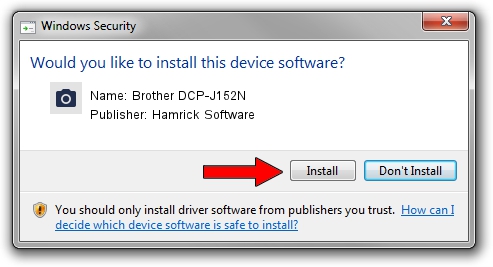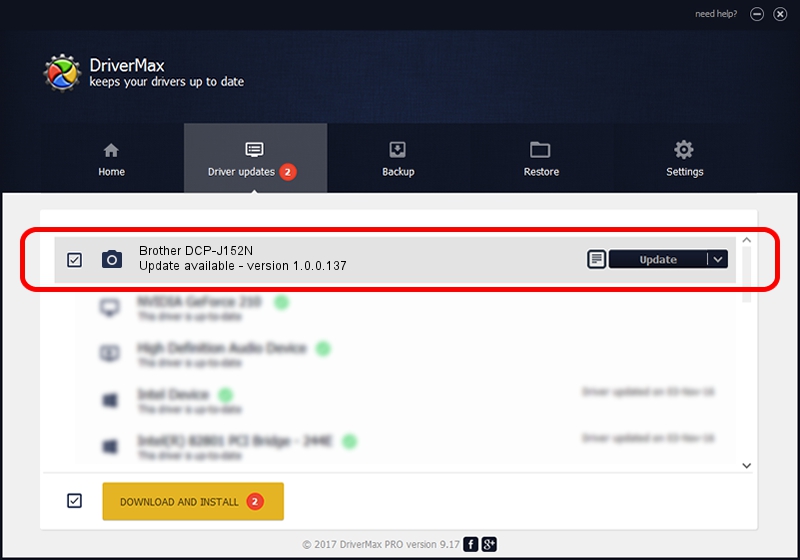Advertising seems to be blocked by your browser.
The ads help us provide this software and web site to you for free.
Please support our project by allowing our site to show ads.
Home /
Manufacturers /
Hamrick Software /
Brother DCP-J152N /
USB/Vid_04f9&Pid_02e0&MI_01 /
1.0.0.137 Aug 21, 2006
Driver for Hamrick Software Brother DCP-J152N - downloading and installing it
Brother DCP-J152N is a Imaging Devices device. This driver was developed by Hamrick Software. The hardware id of this driver is USB/Vid_04f9&Pid_02e0&MI_01.
1. Manually install Hamrick Software Brother DCP-J152N driver
- Download the setup file for Hamrick Software Brother DCP-J152N driver from the link below. This download link is for the driver version 1.0.0.137 released on 2006-08-21.
- Run the driver installation file from a Windows account with the highest privileges (rights). If your UAC (User Access Control) is running then you will have to accept of the driver and run the setup with administrative rights.
- Follow the driver setup wizard, which should be pretty straightforward. The driver setup wizard will scan your PC for compatible devices and will install the driver.
- Restart your computer and enjoy the new driver, as you can see it was quite smple.
This driver was rated with an average of 3.8 stars by 83899 users.
2. The easy way: using DriverMax to install Hamrick Software Brother DCP-J152N driver
The most important advantage of using DriverMax is that it will setup the driver for you in just a few seconds and it will keep each driver up to date, not just this one. How easy can you install a driver with DriverMax? Let's follow a few steps!
- Open DriverMax and click on the yellow button that says ~SCAN FOR DRIVER UPDATES NOW~. Wait for DriverMax to scan and analyze each driver on your PC.
- Take a look at the list of available driver updates. Search the list until you find the Hamrick Software Brother DCP-J152N driver. Click on Update.
- Finished installing the driver!

Aug 30 2024 2:30PM / Written by Daniel Statescu for DriverMax
follow @DanielStatescu