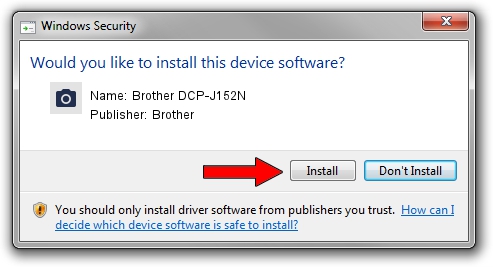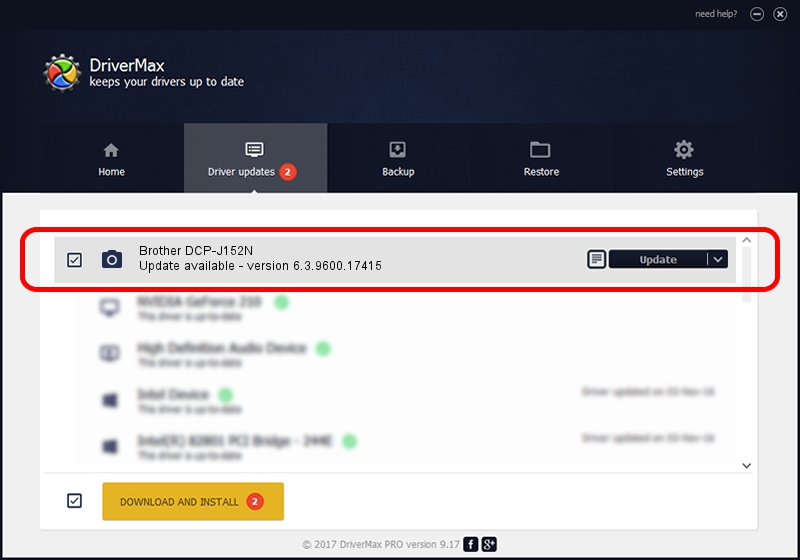Advertising seems to be blocked by your browser.
The ads help us provide this software and web site to you for free.
Please support our project by allowing our site to show ads.
Home /
Manufacturers /
Brother /
Brother DCP-J152N /
USB/VID_04F9&PID_02E0&MI_01 /
6.3.9600.17415 Jun 21, 2006
Brother Brother DCP-J152N how to download and install the driver
Brother DCP-J152N is a Imaging Devices hardware device. This driver was developed by Brother. In order to make sure you are downloading the exact right driver the hardware id is USB/VID_04F9&PID_02E0&MI_01.
1. Manually install Brother Brother DCP-J152N driver
- Download the setup file for Brother Brother DCP-J152N driver from the location below. This is the download link for the driver version 6.3.9600.17415 dated 2006-06-21.
- Run the driver installation file from a Windows account with the highest privileges (rights). If your UAC (User Access Control) is started then you will have to confirm the installation of the driver and run the setup with administrative rights.
- Follow the driver installation wizard, which should be quite easy to follow. The driver installation wizard will analyze your PC for compatible devices and will install the driver.
- Restart your PC and enjoy the new driver, as you can see it was quite smple.
This driver received an average rating of 3.7 stars out of 12873 votes.
2. Using DriverMax to install Brother Brother DCP-J152N driver
The advantage of using DriverMax is that it will install the driver for you in just a few seconds and it will keep each driver up to date. How can you install a driver with DriverMax? Let's take a look!
- Start DriverMax and press on the yellow button that says ~SCAN FOR DRIVER UPDATES NOW~. Wait for DriverMax to scan and analyze each driver on your computer.
- Take a look at the list of detected driver updates. Scroll the list down until you locate the Brother Brother DCP-J152N driver. Click the Update button.
- That's it, you installed your first driver!

Jun 20 2016 12:48PM / Written by Daniel Statescu for DriverMax
follow @DanielStatescu