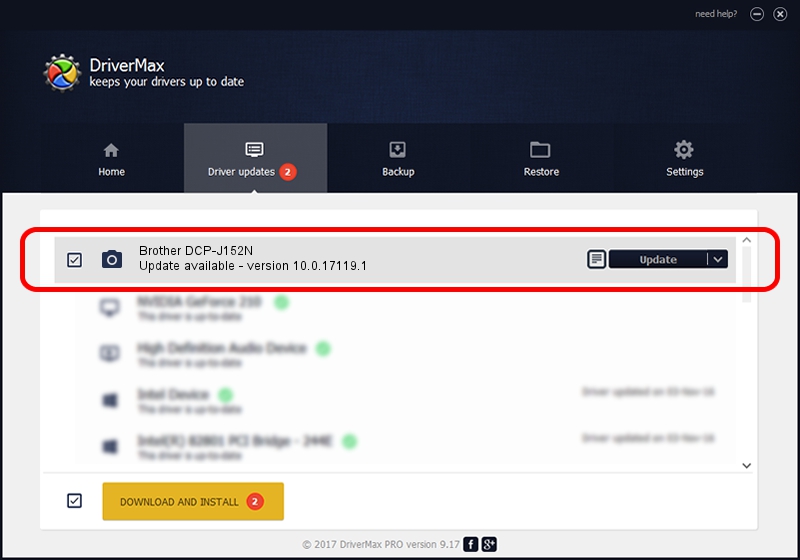Advertising seems to be blocked by your browser.
The ads help us provide this software and web site to you for free.
Please support our project by allowing our site to show ads.
Home /
Manufacturers /
Brother /
Brother DCP-J152N /
USB/VID_04F9&PID_02E0&MI_01 /
10.0.17119.1 Jun 22, 2006
Brother Brother DCP-J152N - two ways of downloading and installing the driver
Brother DCP-J152N is a Imaging Devices hardware device. This driver was developed by Brother. In order to make sure you are downloading the exact right driver the hardware id is USB/VID_04F9&PID_02E0&MI_01.
1. How to manually install Brother Brother DCP-J152N driver
- You can download from the link below the driver installer file for the Brother Brother DCP-J152N driver. The archive contains version 10.0.17119.1 dated 2006-06-22 of the driver.
- Run the driver installer file from a user account with administrative rights. If your UAC (User Access Control) is started please accept of the driver and run the setup with administrative rights.
- Go through the driver installation wizard, which will guide you; it should be quite easy to follow. The driver installation wizard will scan your computer and will install the right driver.
- When the operation finishes restart your computer in order to use the updated driver. It is as simple as that to install a Windows driver!
File size of the driver: 182791 bytes (178.51 KB)
This driver received an average rating of 4.1 stars out of 52747 votes.
This driver is fully compatible with the following versions of Windows:
- This driver works on Windows 2000 64 bits
- This driver works on Windows Server 2003 64 bits
- This driver works on Windows XP 64 bits
- This driver works on Windows Vista 64 bits
- This driver works on Windows 7 64 bits
- This driver works on Windows 8 64 bits
- This driver works on Windows 8.1 64 bits
- This driver works on Windows 10 64 bits
- This driver works on Windows 11 64 bits
2. Using DriverMax to install Brother Brother DCP-J152N driver
The advantage of using DriverMax is that it will install the driver for you in the easiest possible way and it will keep each driver up to date, not just this one. How can you install a driver using DriverMax? Let's take a look!
- Start DriverMax and push on the yellow button named ~SCAN FOR DRIVER UPDATES NOW~. Wait for DriverMax to analyze each driver on your PC.
- Take a look at the list of available driver updates. Search the list until you find the Brother Brother DCP-J152N driver. Click on Update.
- Finished installing the driver!

Jul 9 2024 8:07PM / Written by Daniel Statescu for DriverMax
follow @DanielStatescu