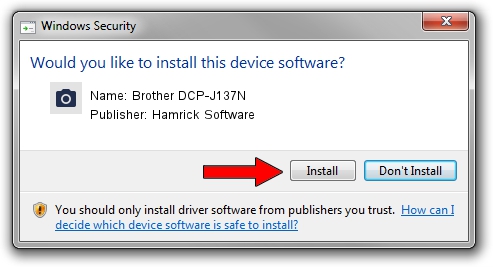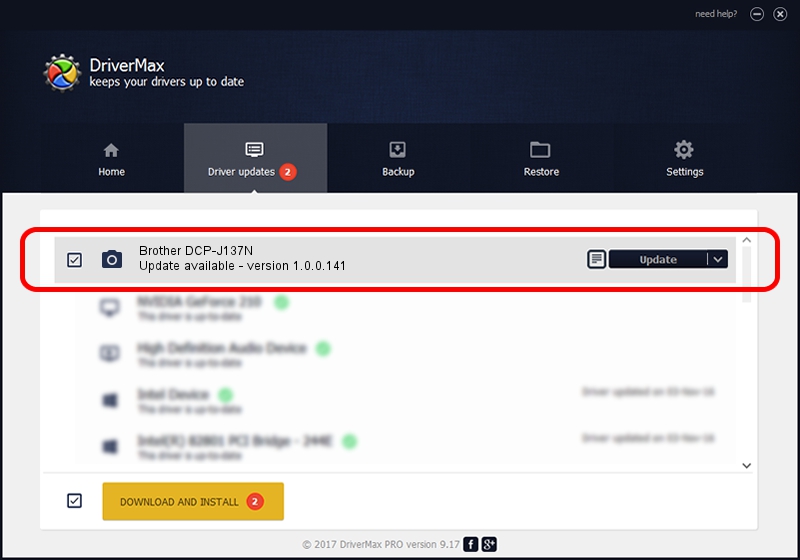Advertising seems to be blocked by your browser.
The ads help us provide this software and web site to you for free.
Please support our project by allowing our site to show ads.
Home /
Manufacturers /
Hamrick Software /
Brother DCP-J137N /
USB/Vid_04f9&Pid_0351&MI_01 /
1.0.0.141 Aug 21, 2006
Hamrick Software Brother DCP-J137N - two ways of downloading and installing the driver
Brother DCP-J137N is a Imaging Devices hardware device. The developer of this driver was Hamrick Software. The hardware id of this driver is USB/Vid_04f9&Pid_0351&MI_01.
1. Manually install Hamrick Software Brother DCP-J137N driver
- Download the setup file for Hamrick Software Brother DCP-J137N driver from the link below. This is the download link for the driver version 1.0.0.141 released on 2006-08-21.
- Run the driver setup file from a Windows account with the highest privileges (rights). If your User Access Control Service (UAC) is enabled then you will have to accept of the driver and run the setup with administrative rights.
- Go through the driver setup wizard, which should be quite easy to follow. The driver setup wizard will analyze your PC for compatible devices and will install the driver.
- Restart your computer and enjoy the fresh driver, it is as simple as that.
Driver rating 3.9 stars out of 62128 votes.
2. Installing the Hamrick Software Brother DCP-J137N driver using DriverMax: the easy way
The advantage of using DriverMax is that it will setup the driver for you in the easiest possible way and it will keep each driver up to date. How easy can you install a driver using DriverMax? Let's see!
- Open DriverMax and push on the yellow button named ~SCAN FOR DRIVER UPDATES NOW~. Wait for DriverMax to scan and analyze each driver on your computer.
- Take a look at the list of detected driver updates. Search the list until you find the Hamrick Software Brother DCP-J137N driver. Click on Update.
- That's it, you installed your first driver!

Sep 1 2024 11:41AM / Written by Daniel Statescu for DriverMax
follow @DanielStatescu