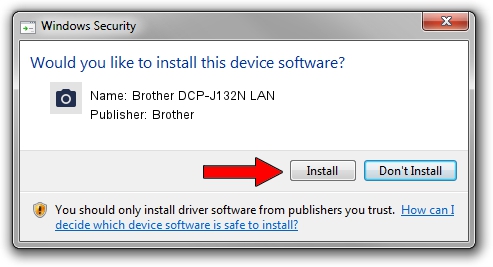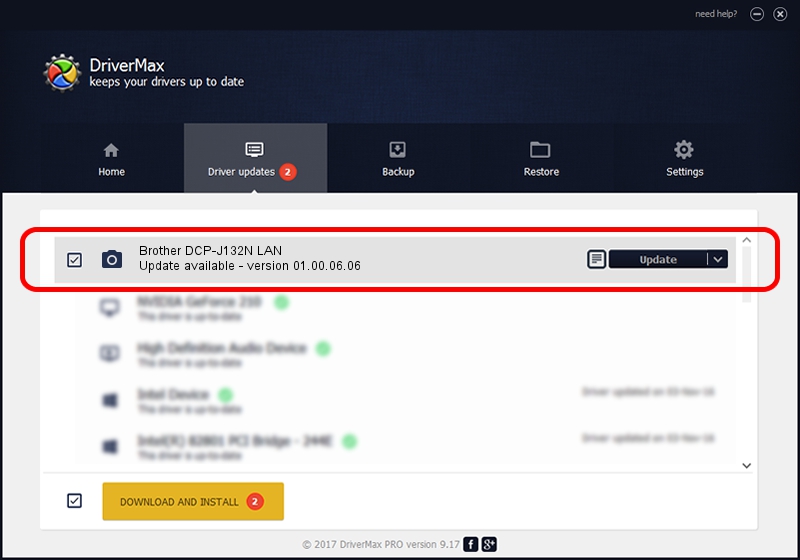Advertising seems to be blocked by your browser.
The ads help us provide this software and web site to you for free.
Please support our project by allowing our site to show ads.
Home /
Manufacturers /
Brother /
Brother DCP-J132N LAN /
VID_04F9&PID_02F9&NETSCN /
01.00.06.06 Nov 05, 2013
Brother Brother DCP-J132N LAN - two ways of downloading and installing the driver
Brother DCP-J132N LAN is a Imaging Devices hardware device. The developer of this driver was Brother. The hardware id of this driver is VID_04F9&PID_02F9&NETSCN; this string has to match your hardware.
1. Manually install Brother Brother DCP-J132N LAN driver
- You can download from the link below the driver installer file for the Brother Brother DCP-J132N LAN driver. The archive contains version 01.00.06.06 released on 2013-11-05 of the driver.
- Run the driver installer file from a user account with administrative rights. If your User Access Control Service (UAC) is enabled please accept of the driver and run the setup with administrative rights.
- Go through the driver setup wizard, which will guide you; it should be quite easy to follow. The driver setup wizard will scan your computer and will install the right driver.
- When the operation finishes shutdown and restart your PC in order to use the updated driver. As you can see it was quite smple to install a Windows driver!
File size of the driver: 8153346 bytes (7.78 MB)
This driver received an average rating of 4.1 stars out of 94474 votes.
This driver is compatible with the following versions of Windows:
- This driver works on Windows Server 2003 32 bits
- This driver works on Windows XP 32 bits
- This driver works on Windows Vista 32 bits
- This driver works on Windows 7 32 bits
- This driver works on Windows 8 32 bits
- This driver works on Windows 8.1 32 bits
- This driver works on Windows 10 32 bits
- This driver works on Windows 11 32 bits
2. The easy way: using DriverMax to install Brother Brother DCP-J132N LAN driver
The most important advantage of using DriverMax is that it will install the driver for you in just a few seconds and it will keep each driver up to date, not just this one. How easy can you install a driver with DriverMax? Let's take a look!
- Start DriverMax and click on the yellow button that says ~SCAN FOR DRIVER UPDATES NOW~. Wait for DriverMax to scan and analyze each driver on your PC.
- Take a look at the list of available driver updates. Scroll the list down until you find the Brother Brother DCP-J132N LAN driver. Click on Update.
- Finished installing the driver!

Jun 22 2016 9:26AM / Written by Dan Armano for DriverMax
follow @danarm