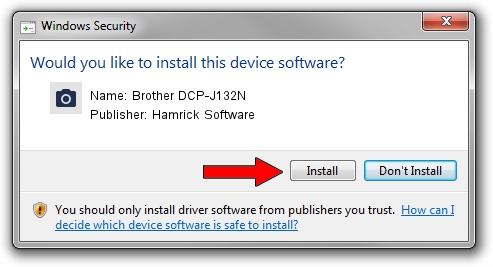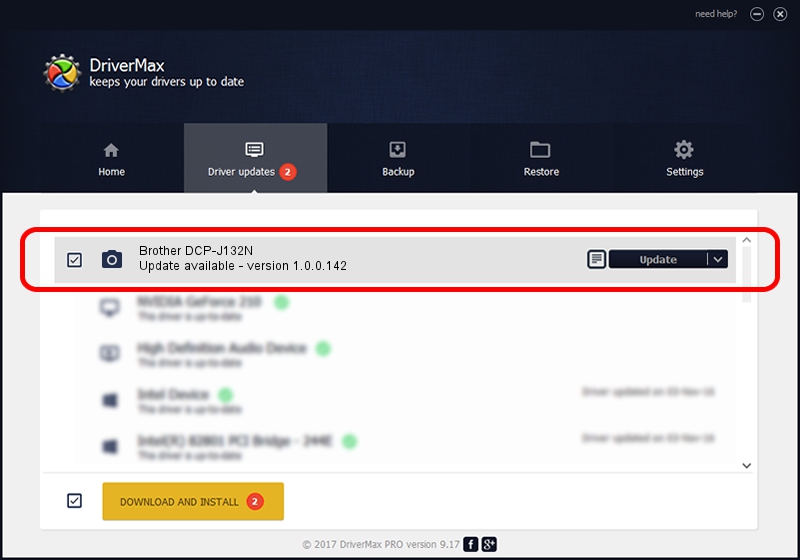Advertising seems to be blocked by your browser.
The ads help us provide this software and web site to you for free.
Please support our project by allowing our site to show ads.
Home /
Manufacturers /
Hamrick Software /
Brother DCP-J132N /
USB/Vid_04f9&Pid_02f9&MI_01 /
1.0.0.142 Aug 21, 2006
Hamrick Software Brother DCP-J132N driver download and installation
Brother DCP-J132N is a Imaging Devices hardware device. This Windows driver was developed by Hamrick Software. The hardware id of this driver is USB/Vid_04f9&Pid_02f9&MI_01; this string has to match your hardware.
1. Hamrick Software Brother DCP-J132N driver - how to install it manually
- You can download from the link below the driver setup file for the Hamrick Software Brother DCP-J132N driver. The archive contains version 1.0.0.142 released on 2006-08-21 of the driver.
- Run the driver installer file from a user account with administrative rights. If your User Access Control (UAC) is running please accept of the driver and run the setup with administrative rights.
- Follow the driver installation wizard, which will guide you; it should be quite easy to follow. The driver installation wizard will analyze your PC and will install the right driver.
- When the operation finishes shutdown and restart your PC in order to use the updated driver. It is as simple as that to install a Windows driver!
This driver was rated with an average of 3.7 stars by 78138 users.
2. How to install Hamrick Software Brother DCP-J132N driver using DriverMax
The most important advantage of using DriverMax is that it will install the driver for you in the easiest possible way and it will keep each driver up to date, not just this one. How easy can you install a driver using DriverMax? Let's take a look!
- Open DriverMax and click on the yellow button that says ~SCAN FOR DRIVER UPDATES NOW~. Wait for DriverMax to scan and analyze each driver on your PC.
- Take a look at the list of available driver updates. Scroll the list down until you locate the Hamrick Software Brother DCP-J132N driver. Click the Update button.
- That's all, the driver is now installed!

Sep 9 2024 6:44PM / Written by Dan Armano for DriverMax
follow @danarm