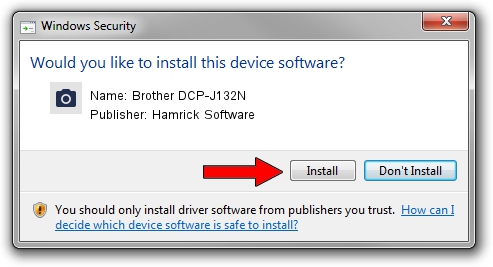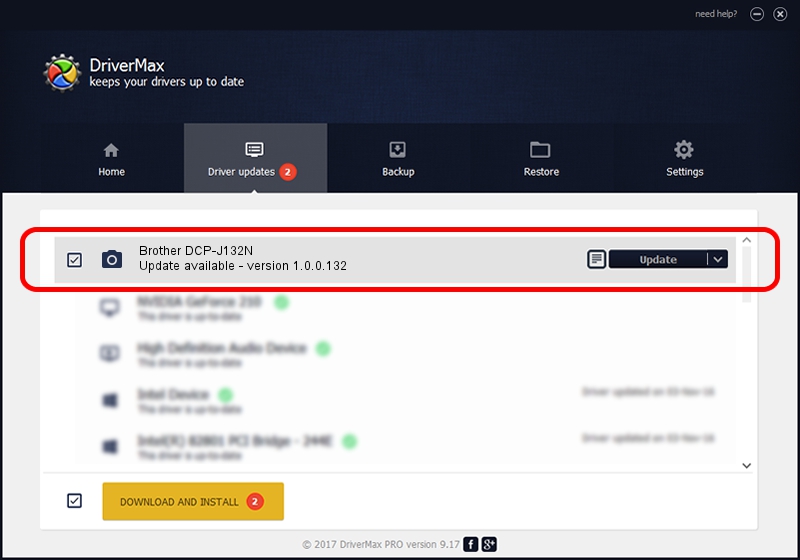Advertising seems to be blocked by your browser.
The ads help us provide this software and web site to you for free.
Please support our project by allowing our site to show ads.
Home /
Manufacturers /
Hamrick Software /
Brother DCP-J132N /
USB/Vid_04f9&Pid_02f9&MI_01 /
1.0.0.132 Aug 21, 2006
Download and install Hamrick Software Brother DCP-J132N driver
Brother DCP-J132N is a Imaging Devices device. This driver was developed by Hamrick Software. In order to make sure you are downloading the exact right driver the hardware id is USB/Vid_04f9&Pid_02f9&MI_01.
1. Install Hamrick Software Brother DCP-J132N driver manually
- You can download from the link below the driver installer file for the Hamrick Software Brother DCP-J132N driver. The archive contains version 1.0.0.132 dated 2006-08-21 of the driver.
- Start the driver installer file from a user account with administrative rights. If your User Access Control Service (UAC) is enabled please accept of the driver and run the setup with administrative rights.
- Follow the driver setup wizard, which will guide you; it should be quite easy to follow. The driver setup wizard will scan your PC and will install the right driver.
- When the operation finishes shutdown and restart your computer in order to use the updated driver. As you can see it was quite smple to install a Windows driver!
This driver received an average rating of 3.8 stars out of 24181 votes.
2. How to use DriverMax to install Hamrick Software Brother DCP-J132N driver
The most important advantage of using DriverMax is that it will install the driver for you in just a few seconds and it will keep each driver up to date, not just this one. How easy can you install a driver using DriverMax? Let's see!
- Open DriverMax and push on the yellow button that says ~SCAN FOR DRIVER UPDATES NOW~. Wait for DriverMax to analyze each driver on your computer.
- Take a look at the list of driver updates. Search the list until you find the Hamrick Software Brother DCP-J132N driver. Click the Update button.
- That's it, you installed your first driver!

Sep 8 2024 10:18PM / Written by Daniel Statescu for DriverMax
follow @DanielStatescu