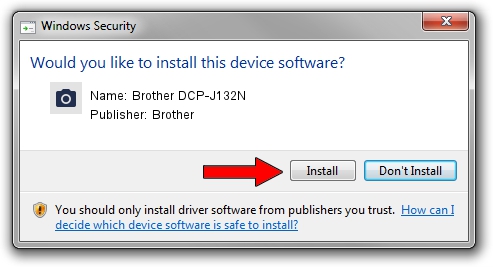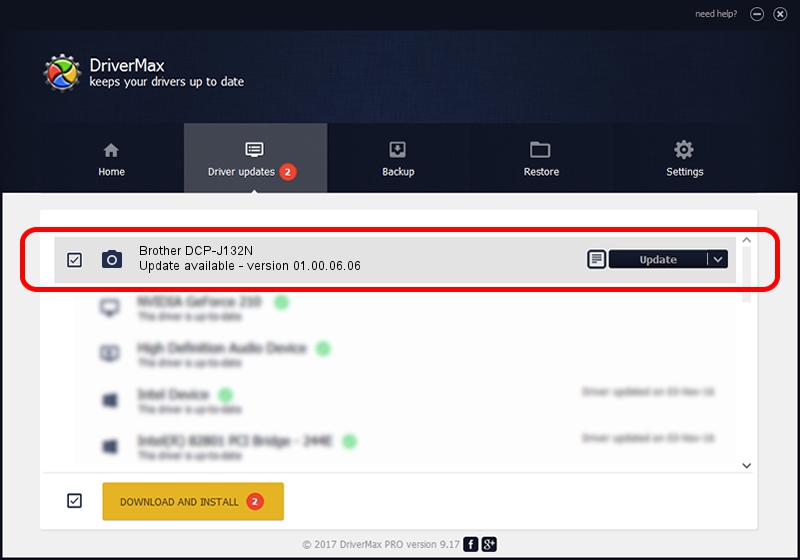Advertising seems to be blocked by your browser.
The ads help us provide this software and web site to you for free.
Please support our project by allowing our site to show ads.
Home /
Manufacturers /
Brother /
Brother DCP-J132N /
USB/VID_04F9&PID_02F9&MI_01 /
01.00.06.06 Nov 05, 2013
Download and install Brother Brother DCP-J132N driver
Brother DCP-J132N is a Imaging Devices hardware device. The developer of this driver was Brother. In order to make sure you are downloading the exact right driver the hardware id is USB/VID_04F9&PID_02F9&MI_01.
1. How to manually install Brother Brother DCP-J132N driver
- Download the driver setup file for Brother Brother DCP-J132N driver from the link below. This is the download link for the driver version 01.00.06.06 released on 2013-11-05.
- Run the driver installation file from a Windows account with administrative rights. If your User Access Control Service (UAC) is started then you will have to confirm the installation of the driver and run the setup with administrative rights.
- Follow the driver installation wizard, which should be quite easy to follow. The driver installation wizard will analyze your PC for compatible devices and will install the driver.
- Shutdown and restart your computer and enjoy the updated driver, as you can see it was quite smple.
Size of this driver: 8153346 bytes (7.78 MB)
Driver rating 4.9 stars out of 94434 votes.
This driver was released for the following versions of Windows:
- This driver works on Windows Server 2003 32 bits
- This driver works on Windows XP 32 bits
- This driver works on Windows Vista 32 bits
- This driver works on Windows 7 32 bits
- This driver works on Windows 8 32 bits
- This driver works on Windows 8.1 32 bits
- This driver works on Windows 10 32 bits
- This driver works on Windows 11 32 bits
2. The easy way: using DriverMax to install Brother Brother DCP-J132N driver
The advantage of using DriverMax is that it will setup the driver for you in the easiest possible way and it will keep each driver up to date, not just this one. How easy can you install a driver with DriverMax? Let's follow a few steps!
- Start DriverMax and press on the yellow button named ~SCAN FOR DRIVER UPDATES NOW~. Wait for DriverMax to analyze each driver on your computer.
- Take a look at the list of available driver updates. Search the list until you locate the Brother Brother DCP-J132N driver. Click the Update button.
- That's it, you installed your first driver!

Jun 22 2016 9:26AM / Written by Andreea Kartman for DriverMax
follow @DeeaKartman