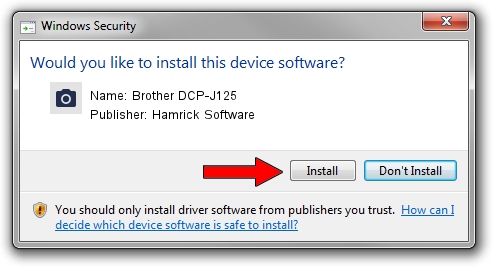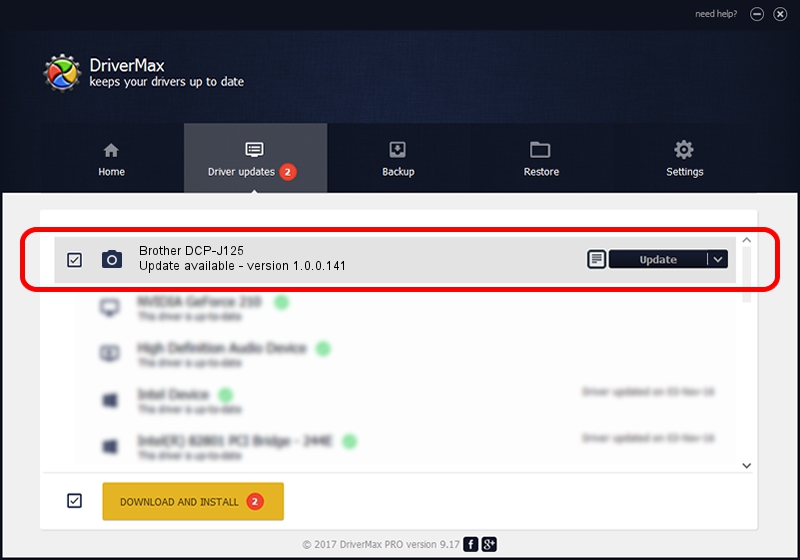Advertising seems to be blocked by your browser.
The ads help us provide this software and web site to you for free.
Please support our project by allowing our site to show ads.
Home /
Manufacturers /
Hamrick Software /
Brother DCP-J125 /
USB/Vid_04f9&Pid_0253&MI_01 /
1.0.0.141 Aug 21, 2006
Driver for Hamrick Software Brother DCP-J125 - downloading and installing it
Brother DCP-J125 is a Imaging Devices device. This Windows driver was developed by Hamrick Software. The hardware id of this driver is USB/Vid_04f9&Pid_0253&MI_01.
1. Hamrick Software Brother DCP-J125 - install the driver manually
- Download the driver setup file for Hamrick Software Brother DCP-J125 driver from the link below. This is the download link for the driver version 1.0.0.141 dated 2006-08-21.
- Start the driver installation file from a Windows account with administrative rights. If your User Access Control (UAC) is started then you will have to confirm the installation of the driver and run the setup with administrative rights.
- Go through the driver installation wizard, which should be pretty easy to follow. The driver installation wizard will scan your PC for compatible devices and will install the driver.
- Restart your computer and enjoy the new driver, as you can see it was quite smple.
This driver was rated with an average of 3.5 stars by 41750 users.
2. How to install Hamrick Software Brother DCP-J125 driver using DriverMax
The advantage of using DriverMax is that it will install the driver for you in just a few seconds and it will keep each driver up to date. How easy can you install a driver with DriverMax? Let's see!
- Open DriverMax and click on the yellow button that says ~SCAN FOR DRIVER UPDATES NOW~. Wait for DriverMax to scan and analyze each driver on your computer.
- Take a look at the list of driver updates. Search the list until you locate the Hamrick Software Brother DCP-J125 driver. Click on Update.
- Finished installing the driver!

Aug 30 2024 2:08AM / Written by Dan Armano for DriverMax
follow @danarm