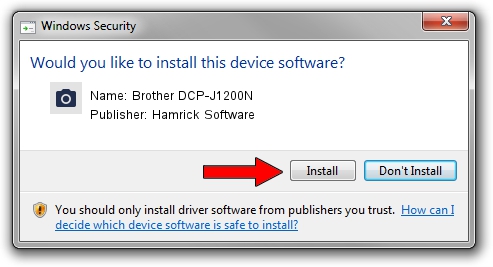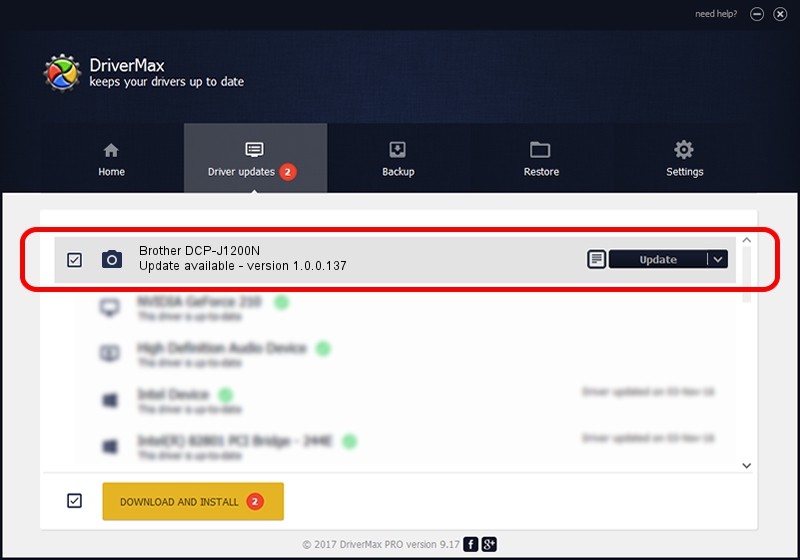Advertising seems to be blocked by your browser.
The ads help us provide this software and web site to you for free.
Please support our project by allowing our site to show ads.
Home /
Manufacturers /
Hamrick Software /
Brother DCP-J1200N /
USB/Vid_04f9&Pid_0494&MI_01 /
1.0.0.137 Aug 21, 2006
Download and install Hamrick Software Brother DCP-J1200N driver
Brother DCP-J1200N is a Imaging Devices device. The developer of this driver was Hamrick Software. The hardware id of this driver is USB/Vid_04f9&Pid_0494&MI_01.
1. How to manually install Hamrick Software Brother DCP-J1200N driver
- Download the driver setup file for Hamrick Software Brother DCP-J1200N driver from the link below. This download link is for the driver version 1.0.0.137 released on 2006-08-21.
- Start the driver installation file from a Windows account with administrative rights. If your User Access Control (UAC) is started then you will have to accept of the driver and run the setup with administrative rights.
- Go through the driver installation wizard, which should be quite straightforward. The driver installation wizard will scan your PC for compatible devices and will install the driver.
- Shutdown and restart your computer and enjoy the fresh driver, it is as simple as that.
This driver received an average rating of 3.1 stars out of 20761 votes.
2. How to install Hamrick Software Brother DCP-J1200N driver using DriverMax
The advantage of using DriverMax is that it will setup the driver for you in just a few seconds and it will keep each driver up to date, not just this one. How easy can you install a driver with DriverMax? Let's follow a few steps!
- Open DriverMax and press on the yellow button named ~SCAN FOR DRIVER UPDATES NOW~. Wait for DriverMax to scan and analyze each driver on your computer.
- Take a look at the list of detected driver updates. Scroll the list down until you locate the Hamrick Software Brother DCP-J1200N driver. Click the Update button.
- That's all, the driver is now installed!

Aug 30 2024 3:32PM / Written by Dan Armano for DriverMax
follow @danarm