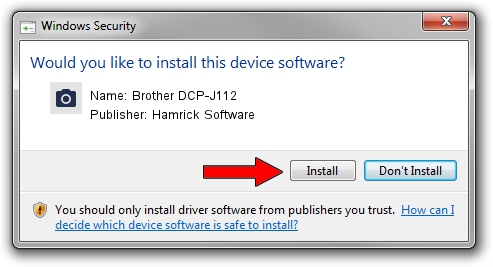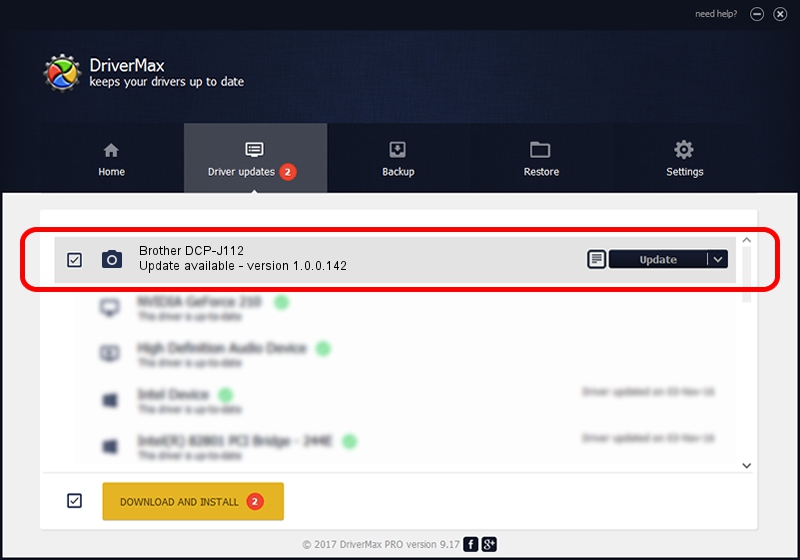Advertising seems to be blocked by your browser.
The ads help us provide this software and web site to you for free.
Please support our project by allowing our site to show ads.
Home /
Manufacturers /
Hamrick Software /
Brother DCP-J112 /
USB/Vid_04f9&Pid_030e&MI_01 /
1.0.0.142 Aug 21, 2006
Driver for Hamrick Software Brother DCP-J112 - downloading and installing it
Brother DCP-J112 is a Imaging Devices hardware device. This Windows driver was developed by Hamrick Software. USB/Vid_04f9&Pid_030e&MI_01 is the matching hardware id of this device.
1. Install Hamrick Software Brother DCP-J112 driver manually
- Download the setup file for Hamrick Software Brother DCP-J112 driver from the link below. This is the download link for the driver version 1.0.0.142 dated 2006-08-21.
- Run the driver setup file from a Windows account with administrative rights. If your UAC (User Access Control) is started then you will have to accept of the driver and run the setup with administrative rights.
- Go through the driver setup wizard, which should be pretty easy to follow. The driver setup wizard will analyze your PC for compatible devices and will install the driver.
- Shutdown and restart your computer and enjoy the fresh driver, it is as simple as that.
This driver was rated with an average of 3.4 stars by 78099 users.
2. Using DriverMax to install Hamrick Software Brother DCP-J112 driver
The advantage of using DriverMax is that it will setup the driver for you in the easiest possible way and it will keep each driver up to date. How can you install a driver with DriverMax? Let's see!
- Start DriverMax and push on the yellow button that says ~SCAN FOR DRIVER UPDATES NOW~. Wait for DriverMax to analyze each driver on your computer.
- Take a look at the list of available driver updates. Search the list until you locate the Hamrick Software Brother DCP-J112 driver. Click on Update.
- That's all, the driver is now installed!

Sep 9 2024 6:46PM / Written by Dan Armano for DriverMax
follow @danarm