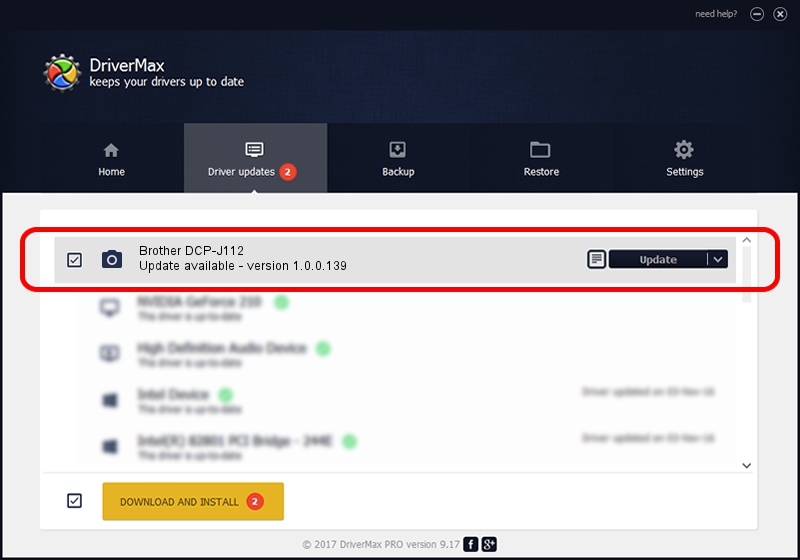Advertising seems to be blocked by your browser.
The ads help us provide this software and web site to you for free.
Please support our project by allowing our site to show ads.
Home /
Manufacturers /
Hamrick Software /
Brother DCP-J112 /
USB/Vid_04f9&Pid_030e&MI_01 /
1.0.0.139 Aug 21, 2006
Download and install Hamrick Software Brother DCP-J112 driver
Brother DCP-J112 is a Imaging Devices hardware device. This Windows driver was developed by Hamrick Software. In order to make sure you are downloading the exact right driver the hardware id is USB/Vid_04f9&Pid_030e&MI_01.
1. How to manually install Hamrick Software Brother DCP-J112 driver
- You can download from the link below the driver setup file for the Hamrick Software Brother DCP-J112 driver. The archive contains version 1.0.0.139 dated 2006-08-21 of the driver.
- Run the driver installer file from a user account with the highest privileges (rights). If your UAC (User Access Control) is enabled please confirm the installation of the driver and run the setup with administrative rights.
- Go through the driver setup wizard, which will guide you; it should be quite easy to follow. The driver setup wizard will analyze your PC and will install the right driver.
- When the operation finishes restart your PC in order to use the updated driver. As you can see it was quite smple to install a Windows driver!
This driver received an average rating of 3.7 stars out of 73434 votes.
2. Using DriverMax to install Hamrick Software Brother DCP-J112 driver
The advantage of using DriverMax is that it will setup the driver for you in just a few seconds and it will keep each driver up to date, not just this one. How easy can you install a driver with DriverMax? Let's follow a few steps!
- Start DriverMax and click on the yellow button that says ~SCAN FOR DRIVER UPDATES NOW~. Wait for DriverMax to analyze each driver on your computer.
- Take a look at the list of available driver updates. Scroll the list down until you locate the Hamrick Software Brother DCP-J112 driver. Click the Update button.
- That's all, the driver is now installed!

Sep 1 2024 8:40PM / Written by Andreea Kartman for DriverMax
follow @DeeaKartman