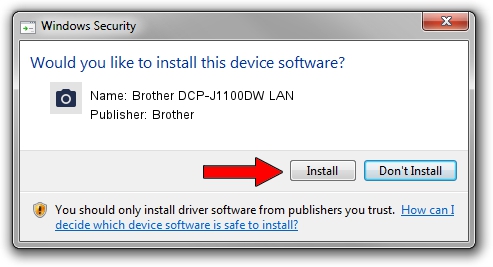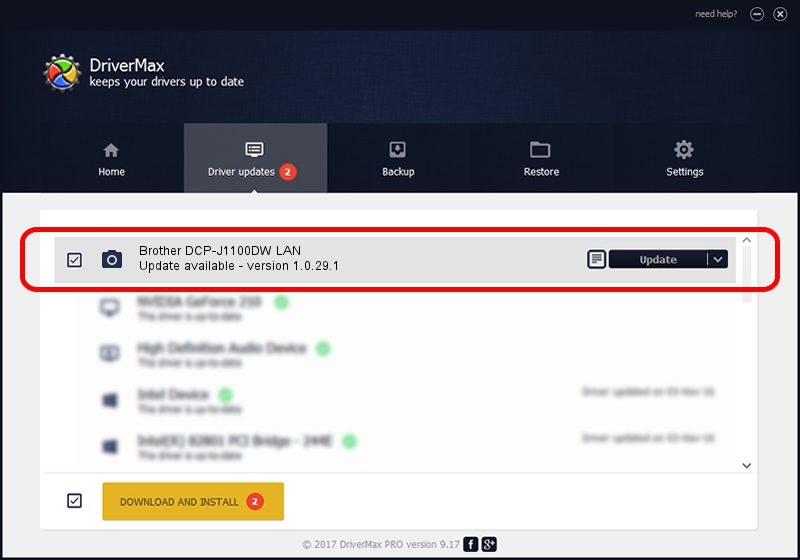Advertising seems to be blocked by your browser.
The ads help us provide this software and web site to you for free.
Please support our project by allowing our site to show ads.
Home /
Manufacturers /
Brother /
Brother DCP-J1100DW LAN /
VID_04F9&PID_0409&NETSCN /
1.0.29.1 May 01, 2018
Driver for Brother Brother DCP-J1100DW LAN - downloading and installing it
Brother DCP-J1100DW LAN is a Imaging Devices device. The Windows version of this driver was developed by Brother. The hardware id of this driver is VID_04F9&PID_0409&NETSCN.
1. How to manually install Brother Brother DCP-J1100DW LAN driver
- You can download from the link below the driver installer file for the Brother Brother DCP-J1100DW LAN driver. The archive contains version 1.0.29.1 dated 2018-05-01 of the driver.
- Run the driver installer file from a user account with administrative rights. If your UAC (User Access Control) is running please accept of the driver and run the setup with administrative rights.
- Go through the driver installation wizard, which will guide you; it should be pretty easy to follow. The driver installation wizard will scan your computer and will install the right driver.
- When the operation finishes restart your computer in order to use the updated driver. As you can see it was quite smple to install a Windows driver!
This driver was installed by many users and received an average rating of 3.1 stars out of 9731 votes.
2. The easy way: using DriverMax to install Brother Brother DCP-J1100DW LAN driver
The most important advantage of using DriverMax is that it will setup the driver for you in just a few seconds and it will keep each driver up to date. How easy can you install a driver with DriverMax? Let's take a look!
- Start DriverMax and press on the yellow button named ~SCAN FOR DRIVER UPDATES NOW~. Wait for DriverMax to scan and analyze each driver on your computer.
- Take a look at the list of driver updates. Scroll the list down until you find the Brother Brother DCP-J1100DW LAN driver. Click the Update button.
- That's all, the driver is now installed!

Sep 13 2024 9:56PM / Written by Daniel Statescu for DriverMax
follow @DanielStatescu