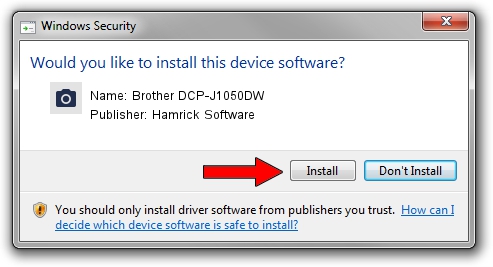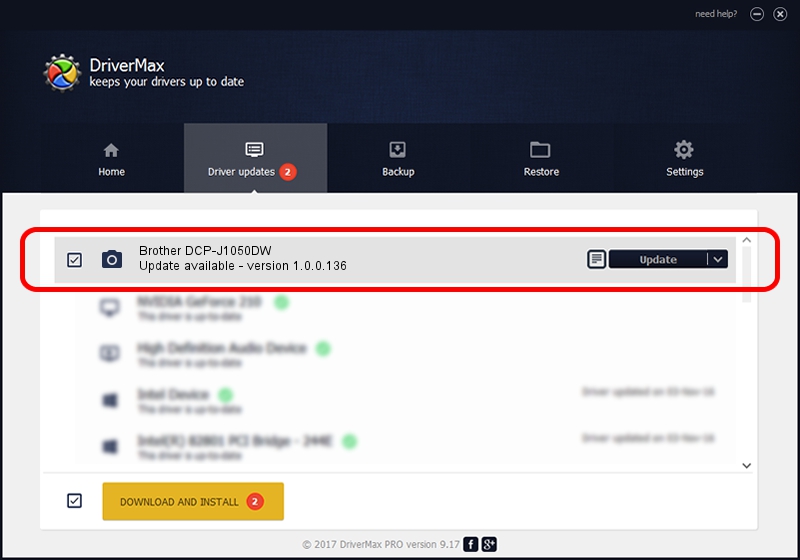Advertising seems to be blocked by your browser.
The ads help us provide this software and web site to you for free.
Please support our project by allowing our site to show ads.
Home /
Manufacturers /
Hamrick Software /
Brother DCP-J1050DW /
USB/Vid_04f9&Pid_04a9&MI_01 /
1.0.0.136 Aug 21, 2006
Driver for Hamrick Software Brother DCP-J1050DW - downloading and installing it
Brother DCP-J1050DW is a Imaging Devices device. The developer of this driver was Hamrick Software. In order to make sure you are downloading the exact right driver the hardware id is USB/Vid_04f9&Pid_04a9&MI_01.
1. Install Hamrick Software Brother DCP-J1050DW driver manually
- Download the setup file for Hamrick Software Brother DCP-J1050DW driver from the location below. This is the download link for the driver version 1.0.0.136 dated 2006-08-21.
- Start the driver setup file from a Windows account with the highest privileges (rights). If your User Access Control (UAC) is enabled then you will have to confirm the installation of the driver and run the setup with administrative rights.
- Follow the driver setup wizard, which should be pretty easy to follow. The driver setup wizard will analyze your PC for compatible devices and will install the driver.
- Restart your PC and enjoy the updated driver, as you can see it was quite smple.
Driver rating 3.3 stars out of 9214 votes.
2. How to use DriverMax to install Hamrick Software Brother DCP-J1050DW driver
The most important advantage of using DriverMax is that it will install the driver for you in the easiest possible way and it will keep each driver up to date. How can you install a driver using DriverMax? Let's see!
- Start DriverMax and click on the yellow button that says ~SCAN FOR DRIVER UPDATES NOW~. Wait for DriverMax to scan and analyze each driver on your PC.
- Take a look at the list of detected driver updates. Scroll the list down until you find the Hamrick Software Brother DCP-J1050DW driver. Click the Update button.
- That's all, the driver is now installed!

Sep 15 2024 6:00AM / Written by Daniel Statescu for DriverMax
follow @DanielStatescu