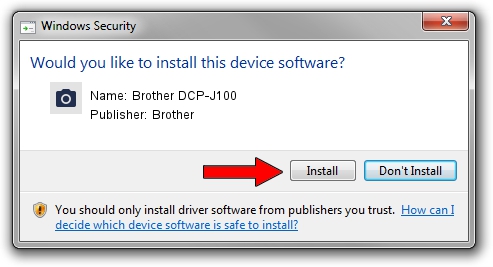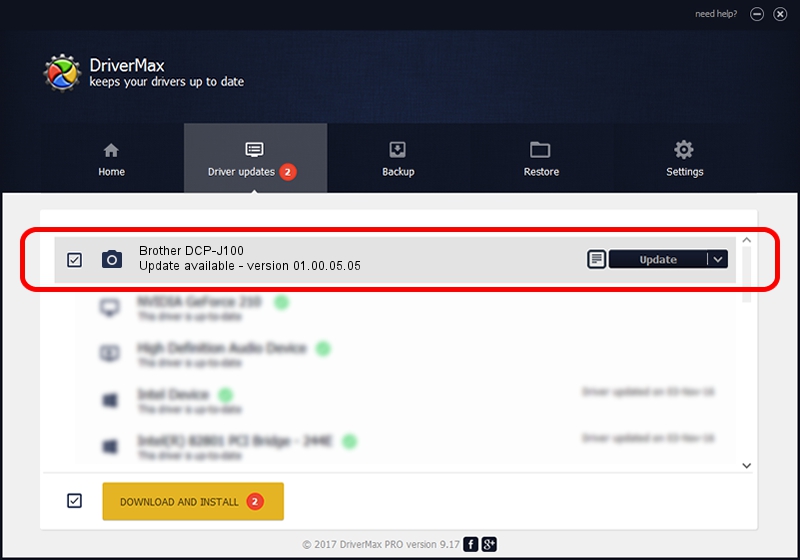Advertising seems to be blocked by your browser.
The ads help us provide this software and web site to you for free.
Please support our project by allowing our site to show ads.
Home /
Manufacturers /
Brother /
Brother DCP-J100 /
USB/VID_04F9&PID_02FC&MI_01 /
01.00.05.05 Oct 01, 2013
Download and install Brother Brother DCP-J100 driver
Brother DCP-J100 is a Imaging Devices hardware device. The Windows version of this driver was developed by Brother. The hardware id of this driver is USB/VID_04F9&PID_02FC&MI_01; this string has to match your hardware.
1. How to manually install Brother Brother DCP-J100 driver
- You can download from the link below the driver setup file for the Brother Brother DCP-J100 driver. The archive contains version 01.00.05.05 released on 2013-10-01 of the driver.
- Run the driver installer file from a user account with the highest privileges (rights). If your UAC (User Access Control) is running please confirm the installation of the driver and run the setup with administrative rights.
- Go through the driver setup wizard, which will guide you; it should be pretty easy to follow. The driver setup wizard will scan your PC and will install the right driver.
- When the operation finishes shutdown and restart your PC in order to use the updated driver. It is as simple as that to install a Windows driver!
This driver was rated with an average of 3.5 stars by 45614 users.
2. Installing the Brother Brother DCP-J100 driver using DriverMax: the easy way
The advantage of using DriverMax is that it will setup the driver for you in just a few seconds and it will keep each driver up to date. How can you install a driver with DriverMax? Let's take a look!
- Open DriverMax and click on the yellow button that says ~SCAN FOR DRIVER UPDATES NOW~. Wait for DriverMax to scan and analyze each driver on your computer.
- Take a look at the list of detected driver updates. Search the list until you find the Brother Brother DCP-J100 driver. Click the Update button.
- Finished installing the driver!