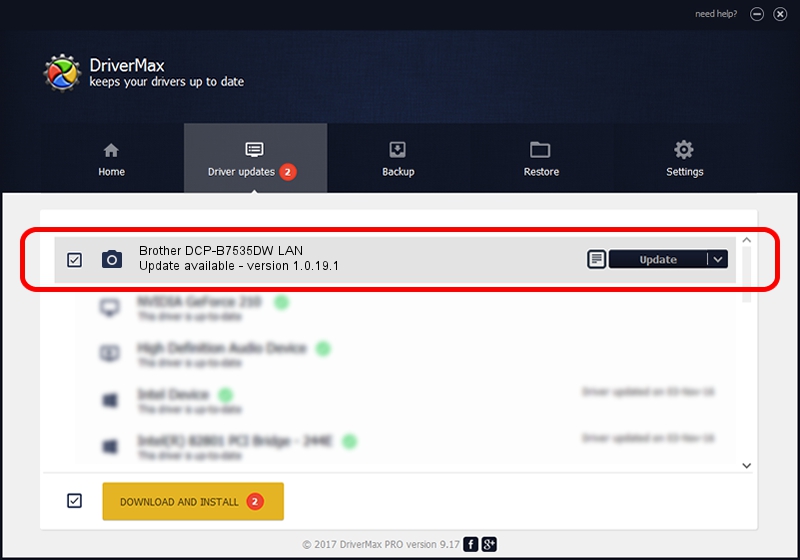Advertising seems to be blocked by your browser.
The ads help us provide this software and web site to you for free.
Please support our project by allowing our site to show ads.
Home /
Manufacturers /
Brother /
Brother DCP-B7535DW LAN /
VID_04F9&PID_041E&NETSCN /
1.0.19.1 Sep 10, 2020
Download and install Brother Brother DCP-B7535DW LAN driver
Brother DCP-B7535DW LAN is a Imaging Devices hardware device. The Windows version of this driver was developed by Brother. The hardware id of this driver is VID_04F9&PID_041E&NETSCN.
1. Manually install Brother Brother DCP-B7535DW LAN driver
- You can download from the link below the driver setup file for the Brother Brother DCP-B7535DW LAN driver. The archive contains version 1.0.19.1 dated 2020-09-10 of the driver.
- Run the driver installer file from a user account with administrative rights. If your User Access Control (UAC) is enabled please confirm the installation of the driver and run the setup with administrative rights.
- Go through the driver setup wizard, which will guide you; it should be pretty easy to follow. The driver setup wizard will scan your PC and will install the right driver.
- When the operation finishes restart your computer in order to use the updated driver. It is as simple as that to install a Windows driver!
This driver was rated with an average of 3 stars by 13039 users.
2. How to use DriverMax to install Brother Brother DCP-B7535DW LAN driver
The most important advantage of using DriverMax is that it will setup the driver for you in the easiest possible way and it will keep each driver up to date. How easy can you install a driver using DriverMax? Let's take a look!
- Open DriverMax and press on the yellow button named ~SCAN FOR DRIVER UPDATES NOW~. Wait for DriverMax to analyze each driver on your computer.
- Take a look at the list of driver updates. Scroll the list down until you find the Brother Brother DCP-B7535DW LAN driver. Click the Update button.
- That's it, you installed your first driver!

Aug 29 2024 10:24AM / Written by Dan Armano for DriverMax
follow @danarm