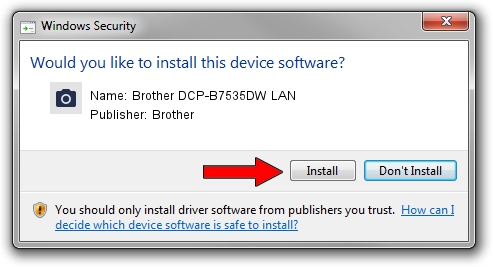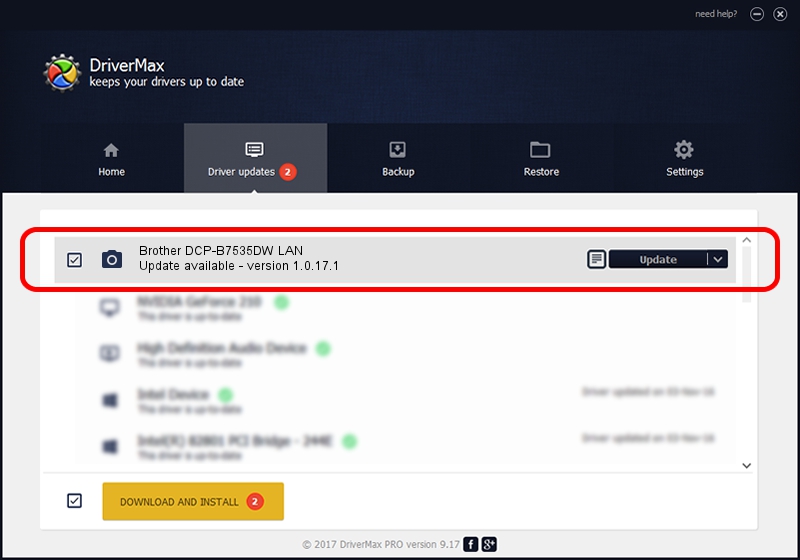Advertising seems to be blocked by your browser.
The ads help us provide this software and web site to you for free.
Please support our project by allowing our site to show ads.
Home /
Manufacturers /
Brother /
Brother DCP-B7535DW LAN /
VID_04F9&PID_041E&NETSCN /
1.0.17.1 Oct 26, 2018
Brother Brother DCP-B7535DW LAN how to download and install the driver
Brother DCP-B7535DW LAN is a Imaging Devices hardware device. This Windows driver was developed by Brother. In order to make sure you are downloading the exact right driver the hardware id is VID_04F9&PID_041E&NETSCN.
1. Install Brother Brother DCP-B7535DW LAN driver manually
- You can download from the link below the driver setup file for the Brother Brother DCP-B7535DW LAN driver. The archive contains version 1.0.17.1 released on 2018-10-26 of the driver.
- Run the driver installer file from a user account with the highest privileges (rights). If your User Access Control (UAC) is enabled please confirm the installation of the driver and run the setup with administrative rights.
- Follow the driver installation wizard, which will guide you; it should be pretty easy to follow. The driver installation wizard will scan your computer and will install the right driver.
- When the operation finishes restart your PC in order to use the updated driver. It is as simple as that to install a Windows driver!
This driver was installed by many users and received an average rating of 3.1 stars out of 70416 votes.
2. How to install Brother Brother DCP-B7535DW LAN driver using DriverMax
The advantage of using DriverMax is that it will setup the driver for you in the easiest possible way and it will keep each driver up to date. How easy can you install a driver with DriverMax? Let's see!
- Start DriverMax and press on the yellow button named ~SCAN FOR DRIVER UPDATES NOW~. Wait for DriverMax to scan and analyze each driver on your PC.
- Take a look at the list of available driver updates. Search the list until you locate the Brother Brother DCP-B7535DW LAN driver. Click on Update.
- Enjoy using the updated driver! :)

Aug 28 2024 10:17PM / Written by Daniel Statescu for DriverMax
follow @DanielStatescu