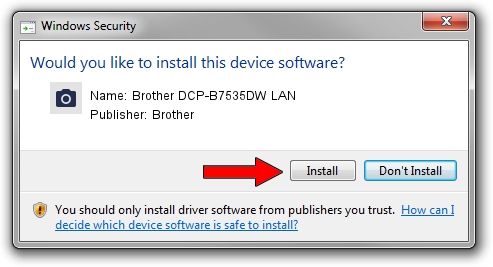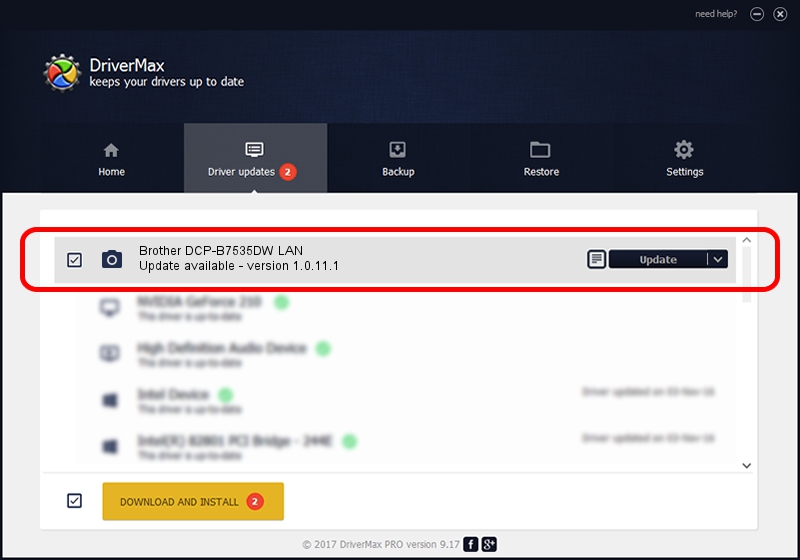Advertising seems to be blocked by your browser.
The ads help us provide this software and web site to you for free.
Please support our project by allowing our site to show ads.
Home /
Manufacturers /
Brother /
Brother DCP-B7535DW LAN /
VID_04F9&PID_041E&NETSCN /
1.0.11.1 May 10, 2017
Brother Brother DCP-B7535DW LAN how to download and install the driver
Brother DCP-B7535DW LAN is a Imaging Devices device. This Windows driver was developed by Brother. The hardware id of this driver is VID_04F9&PID_041E&NETSCN; this string has to match your hardware.
1. Manually install Brother Brother DCP-B7535DW LAN driver
- Download the driver setup file for Brother Brother DCP-B7535DW LAN driver from the location below. This download link is for the driver version 1.0.11.1 released on 2017-05-10.
- Run the driver installation file from a Windows account with administrative rights. If your UAC (User Access Control) is enabled then you will have to accept of the driver and run the setup with administrative rights.
- Follow the driver setup wizard, which should be quite easy to follow. The driver setup wizard will scan your PC for compatible devices and will install the driver.
- Restart your PC and enjoy the updated driver, as you can see it was quite smple.
This driver was rated with an average of 3.9 stars by 50651 users.
2. The easy way: using DriverMax to install Brother Brother DCP-B7535DW LAN driver
The most important advantage of using DriverMax is that it will setup the driver for you in the easiest possible way and it will keep each driver up to date, not just this one. How can you install a driver using DriverMax? Let's take a look!
- Open DriverMax and push on the yellow button that says ~SCAN FOR DRIVER UPDATES NOW~. Wait for DriverMax to analyze each driver on your PC.
- Take a look at the list of detected driver updates. Scroll the list down until you find the Brother Brother DCP-B7535DW LAN driver. Click on Update.
- Enjoy using the updated driver! :)

Sep 9 2024 2:35AM / Written by Dan Armano for DriverMax
follow @danarm