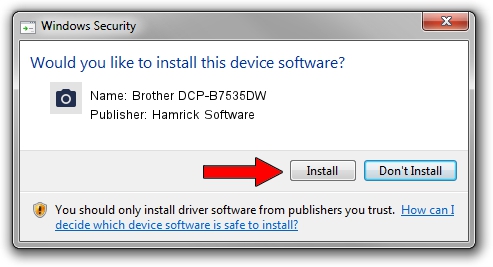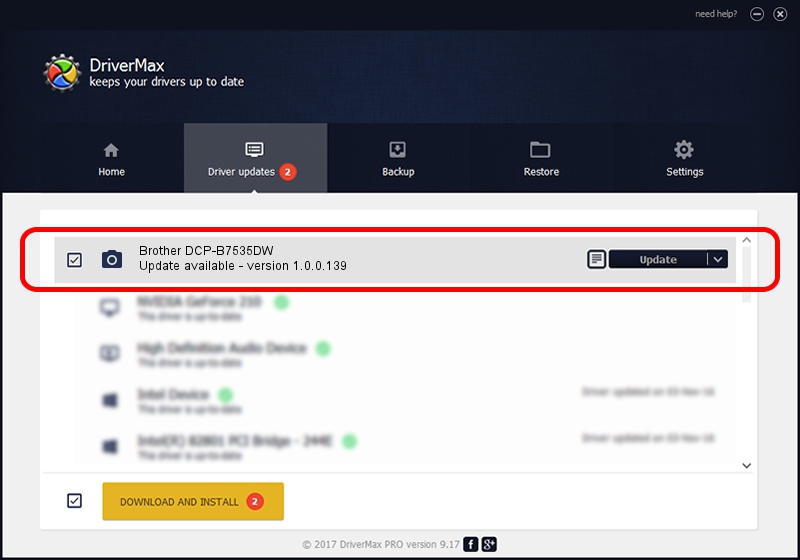Advertising seems to be blocked by your browser.
The ads help us provide this software and web site to you for free.
Please support our project by allowing our site to show ads.
Home /
Manufacturers /
Hamrick Software /
Brother DCP-B7535DW /
USB/Vid_04f9&Pid_041e&MI_01 /
1.0.0.139 Aug 21, 2006
Hamrick Software Brother DCP-B7535DW - two ways of downloading and installing the driver
Brother DCP-B7535DW is a Imaging Devices hardware device. The developer of this driver was Hamrick Software. The hardware id of this driver is USB/Vid_04f9&Pid_041e&MI_01; this string has to match your hardware.
1. Hamrick Software Brother DCP-B7535DW - install the driver manually
- Download the setup file for Hamrick Software Brother DCP-B7535DW driver from the link below. This download link is for the driver version 1.0.0.139 dated 2006-08-21.
- Start the driver installation file from a Windows account with the highest privileges (rights). If your User Access Control (UAC) is enabled then you will have to accept of the driver and run the setup with administrative rights.
- Go through the driver installation wizard, which should be pretty straightforward. The driver installation wizard will scan your PC for compatible devices and will install the driver.
- Shutdown and restart your computer and enjoy the new driver, as you can see it was quite smple.
Driver rating 3.4 stars out of 8985 votes.
2. Installing the Hamrick Software Brother DCP-B7535DW driver using DriverMax: the easy way
The advantage of using DriverMax is that it will install the driver for you in the easiest possible way and it will keep each driver up to date, not just this one. How can you install a driver using DriverMax? Let's follow a few steps!
- Open DriverMax and press on the yellow button named ~SCAN FOR DRIVER UPDATES NOW~. Wait for DriverMax to analyze each driver on your computer.
- Take a look at the list of detected driver updates. Search the list until you locate the Hamrick Software Brother DCP-B7535DW driver. Click on Update.
- That's all, the driver is now installed!