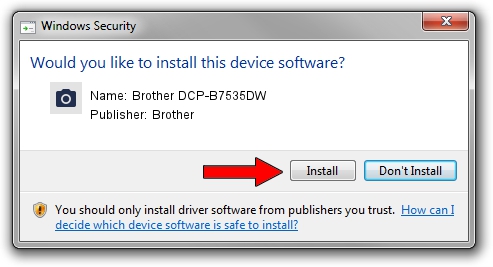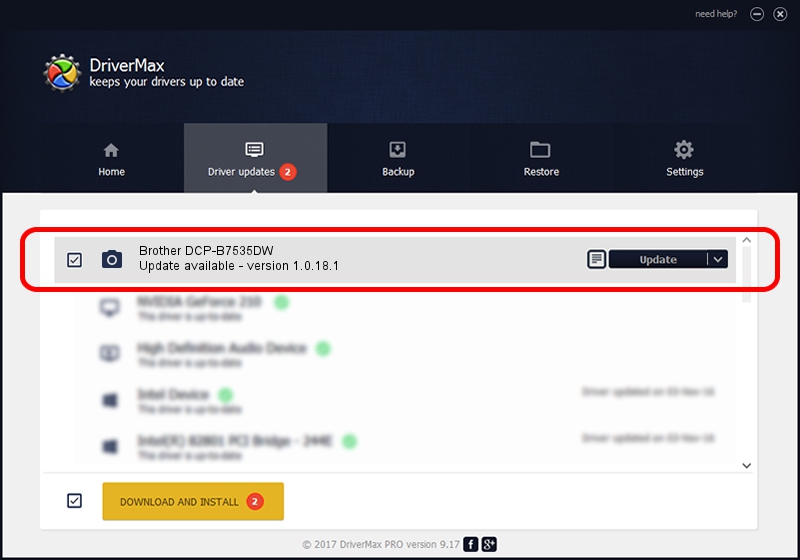Advertising seems to be blocked by your browser.
The ads help us provide this software and web site to you for free.
Please support our project by allowing our site to show ads.
Home /
Manufacturers /
Brother /
Brother DCP-B7535DW /
USB/VID_04F9&PID_041E&MI_01 /
1.0.18.1 Feb 03, 2020
Brother Brother DCP-B7535DW - two ways of downloading and installing the driver
Brother DCP-B7535DW is a Imaging Devices hardware device. This Windows driver was developed by Brother. The hardware id of this driver is USB/VID_04F9&PID_041E&MI_01.
1. Install Brother Brother DCP-B7535DW driver manually
- You can download from the link below the driver setup file for the Brother Brother DCP-B7535DW driver. The archive contains version 1.0.18.1 dated 2020-02-03 of the driver.
- Start the driver installer file from a user account with the highest privileges (rights). If your UAC (User Access Control) is enabled please accept of the driver and run the setup with administrative rights.
- Follow the driver installation wizard, which will guide you; it should be quite easy to follow. The driver installation wizard will scan your computer and will install the right driver.
- When the operation finishes shutdown and restart your PC in order to use the updated driver. It is as simple as that to install a Windows driver!
Driver rating 3.9 stars out of 71346 votes.
2. Installing the Brother Brother DCP-B7535DW driver using DriverMax: the easy way
The advantage of using DriverMax is that it will install the driver for you in the easiest possible way and it will keep each driver up to date, not just this one. How can you install a driver with DriverMax? Let's take a look!
- Start DriverMax and press on the yellow button named ~SCAN FOR DRIVER UPDATES NOW~. Wait for DriverMax to analyze each driver on your computer.
- Take a look at the list of available driver updates. Search the list until you locate the Brother Brother DCP-B7535DW driver. Click the Update button.
- Enjoy using the updated driver! :)

Aug 31 2024 1:24PM / Written by Dan Armano for DriverMax
follow @danarm