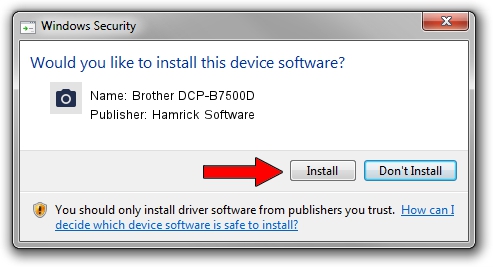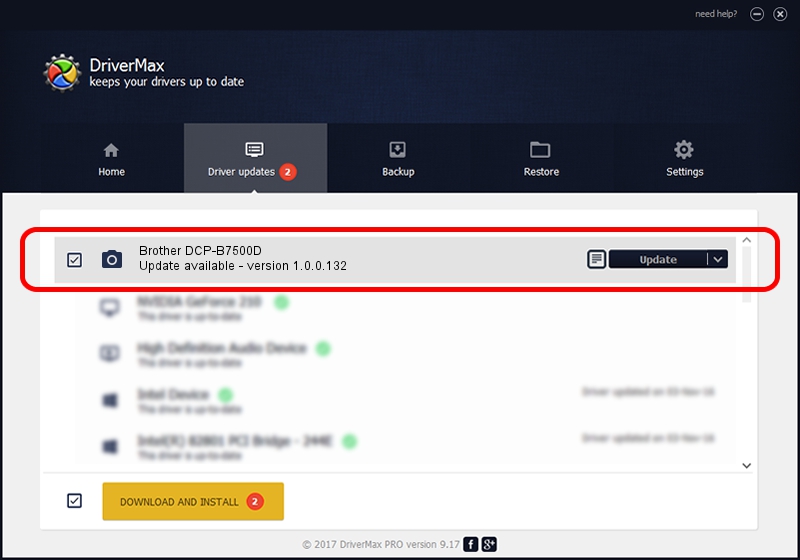Advertising seems to be blocked by your browser.
The ads help us provide this software and web site to you for free.
Please support our project by allowing our site to show ads.
Home /
Manufacturers /
Hamrick Software /
Brother DCP-B7500D /
USB/Vid_04f9&Pid_041b&MI_01 /
1.0.0.132 Aug 21, 2006
Driver for Hamrick Software Brother DCP-B7500D - downloading and installing it
Brother DCP-B7500D is a Imaging Devices hardware device. This driver was developed by Hamrick Software. The hardware id of this driver is USB/Vid_04f9&Pid_041b&MI_01; this string has to match your hardware.
1. Install Hamrick Software Brother DCP-B7500D driver manually
- You can download from the link below the driver setup file for the Hamrick Software Brother DCP-B7500D driver. The archive contains version 1.0.0.132 released on 2006-08-21 of the driver.
- Start the driver installer file from a user account with the highest privileges (rights). If your User Access Control Service (UAC) is started please confirm the installation of the driver and run the setup with administrative rights.
- Follow the driver installation wizard, which will guide you; it should be pretty easy to follow. The driver installation wizard will analyze your PC and will install the right driver.
- When the operation finishes shutdown and restart your PC in order to use the updated driver. It is as simple as that to install a Windows driver!
This driver was rated with an average of 3.3 stars by 21940 users.
2. How to use DriverMax to install Hamrick Software Brother DCP-B7500D driver
The advantage of using DriverMax is that it will install the driver for you in just a few seconds and it will keep each driver up to date, not just this one. How can you install a driver using DriverMax? Let's follow a few steps!
- Open DriverMax and push on the yellow button named ~SCAN FOR DRIVER UPDATES NOW~. Wait for DriverMax to scan and analyze each driver on your PC.
- Take a look at the list of detected driver updates. Search the list until you locate the Hamrick Software Brother DCP-B7500D driver. Click the Update button.
- That's all, the driver is now installed!

Sep 8 2024 10:59PM / Written by Dan Armano for DriverMax
follow @danarm