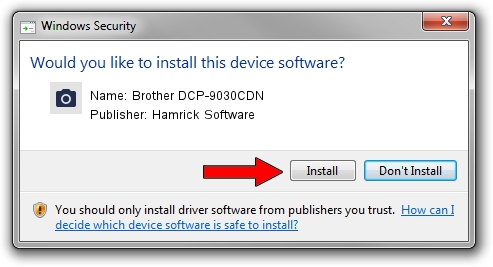Advertising seems to be blocked by your browser.
The ads help us provide this software and web site to you for free.
Please support our project by allowing our site to show ads.
Home /
Manufacturers /
Hamrick Software /
Brother DCP-9030CDN /
USB/Vid_04f9&Pid_0447&MI_01 /
1.0.0.142 Aug 21, 2006
Hamrick Software Brother DCP-9030CDN - two ways of downloading and installing the driver
Brother DCP-9030CDN is a Imaging Devices device. The Windows version of this driver was developed by Hamrick Software. In order to make sure you are downloading the exact right driver the hardware id is USB/Vid_04f9&Pid_0447&MI_01.
1. Hamrick Software Brother DCP-9030CDN driver - how to install it manually
- Download the setup file for Hamrick Software Brother DCP-9030CDN driver from the location below. This download link is for the driver version 1.0.0.142 dated 2006-08-21.
- Run the driver setup file from a Windows account with the highest privileges (rights). If your User Access Control Service (UAC) is running then you will have to confirm the installation of the driver and run the setup with administrative rights.
- Go through the driver setup wizard, which should be pretty straightforward. The driver setup wizard will analyze your PC for compatible devices and will install the driver.
- Restart your computer and enjoy the new driver, it is as simple as that.
This driver was installed by many users and received an average rating of 3.3 stars out of 16937 votes.
2. How to install Hamrick Software Brother DCP-9030CDN driver using DriverMax
The most important advantage of using DriverMax is that it will setup the driver for you in the easiest possible way and it will keep each driver up to date. How easy can you install a driver using DriverMax? Let's take a look!
- Start DriverMax and press on the yellow button that says ~SCAN FOR DRIVER UPDATES NOW~. Wait for DriverMax to analyze each driver on your computer.
- Take a look at the list of driver updates. Search the list until you find the Hamrick Software Brother DCP-9030CDN driver. Click the Update button.
- Enjoy using the updated driver! :)

Sep 9 2024 7:32PM / Written by Dan Armano for DriverMax
follow @danarm