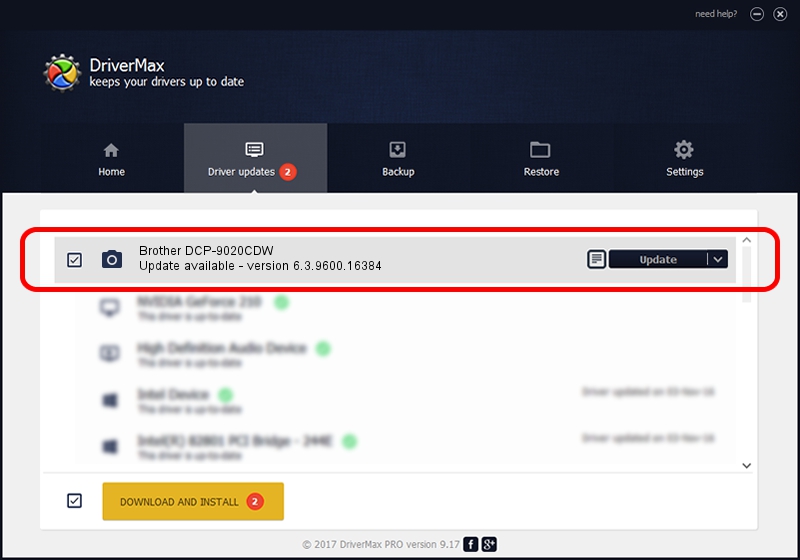Advertising seems to be blocked by your browser.
The ads help us provide this software and web site to you for free.
Please support our project by allowing our site to show ads.
Home /
Manufacturers /
Brother /
Brother DCP-9020CDW /
USB/VID_04F9&PID_02D3&MI_01 /
6.3.9600.16384 Jun 21, 2006
Download and install Brother Brother DCP-9020CDW driver
Brother DCP-9020CDW is a Imaging Devices device. The developer of this driver was Brother. In order to make sure you are downloading the exact right driver the hardware id is USB/VID_04F9&PID_02D3&MI_01.
1. Install Brother Brother DCP-9020CDW driver manually
- You can download from the link below the driver installer file for the Brother Brother DCP-9020CDW driver. The archive contains version 6.3.9600.16384 dated 2006-06-21 of the driver.
- Start the driver installer file from a user account with the highest privileges (rights). If your User Access Control Service (UAC) is running please accept of the driver and run the setup with administrative rights.
- Go through the driver installation wizard, which will guide you; it should be quite easy to follow. The driver installation wizard will scan your PC and will install the right driver.
- When the operation finishes shutdown and restart your computer in order to use the updated driver. It is as simple as that to install a Windows driver!
This driver was rated with an average of 3.3 stars by 34004 users.
2. How to use DriverMax to install Brother Brother DCP-9020CDW driver
The most important advantage of using DriverMax is that it will setup the driver for you in just a few seconds and it will keep each driver up to date, not just this one. How easy can you install a driver with DriverMax? Let's take a look!
- Open DriverMax and press on the yellow button named ~SCAN FOR DRIVER UPDATES NOW~. Wait for DriverMax to scan and analyze each driver on your computer.
- Take a look at the list of available driver updates. Scroll the list down until you locate the Brother Brother DCP-9020CDW driver. Click the Update button.
- Finished installing the driver!