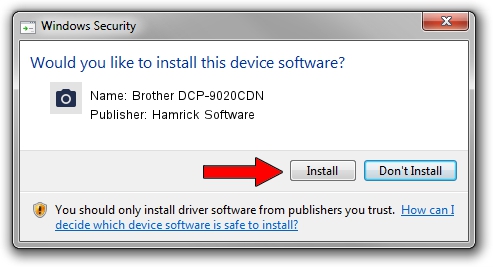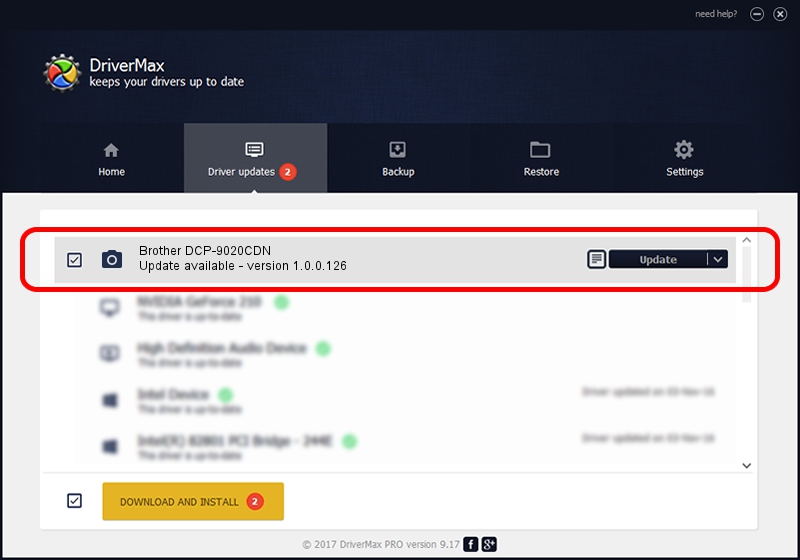Advertising seems to be blocked by your browser.
The ads help us provide this software and web site to you for free.
Please support our project by allowing our site to show ads.
Home /
Manufacturers /
Hamrick Software /
Brother DCP-9020CDN /
USB/Vid_04f9&Pid_02b1&MI_01 /
1.0.0.126 Aug 21, 2006
Hamrick Software Brother DCP-9020CDN - two ways of downloading and installing the driver
Brother DCP-9020CDN is a Imaging Devices hardware device. This Windows driver was developed by Hamrick Software. The hardware id of this driver is USB/Vid_04f9&Pid_02b1&MI_01; this string has to match your hardware.
1. Manually install Hamrick Software Brother DCP-9020CDN driver
- Download the driver setup file for Hamrick Software Brother DCP-9020CDN driver from the link below. This download link is for the driver version 1.0.0.126 dated 2006-08-21.
- Run the driver installation file from a Windows account with the highest privileges (rights). If your UAC (User Access Control) is running then you will have to confirm the installation of the driver and run the setup with administrative rights.
- Follow the driver installation wizard, which should be pretty easy to follow. The driver installation wizard will scan your PC for compatible devices and will install the driver.
- Restart your computer and enjoy the updated driver, it is as simple as that.
This driver received an average rating of 3 stars out of 83467 votes.
2. Using DriverMax to install Hamrick Software Brother DCP-9020CDN driver
The advantage of using DriverMax is that it will setup the driver for you in just a few seconds and it will keep each driver up to date, not just this one. How easy can you install a driver using DriverMax? Let's see!
- Start DriverMax and click on the yellow button that says ~SCAN FOR DRIVER UPDATES NOW~. Wait for DriverMax to analyze each driver on your PC.
- Take a look at the list of available driver updates. Scroll the list down until you locate the Hamrick Software Brother DCP-9020CDN driver. Click on Update.
- Finished installing the driver!

Aug 29 2024 6:20AM / Written by Daniel Statescu for DriverMax
follow @DanielStatescu