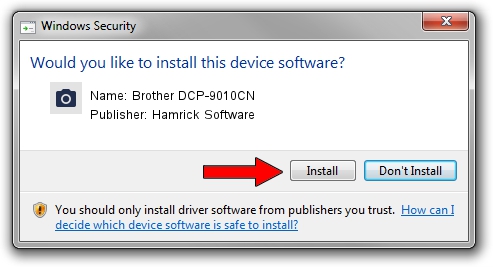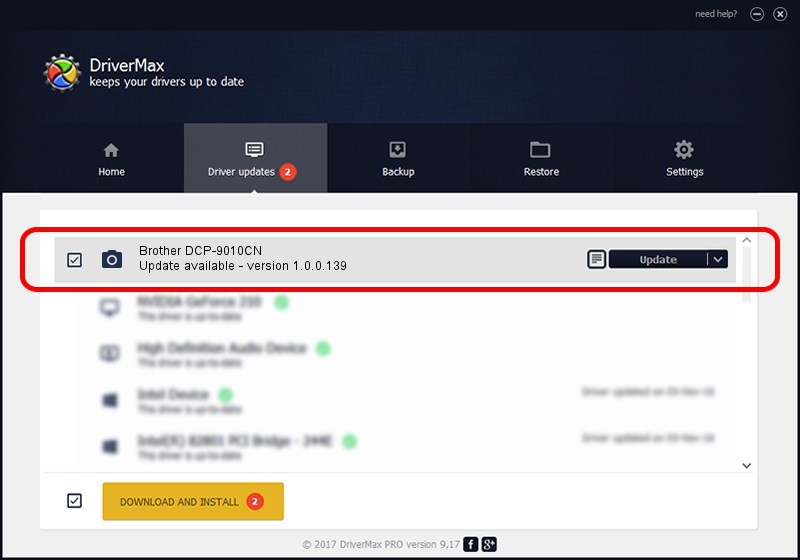Advertising seems to be blocked by your browser.
The ads help us provide this software and web site to you for free.
Please support our project by allowing our site to show ads.
Home /
Manufacturers /
Hamrick Software /
Brother DCP-9010CN /
USB/Vid_04f9&Pid_021e&MI_01 /
1.0.0.139 Aug 21, 2006
Download and install Hamrick Software Brother DCP-9010CN driver
Brother DCP-9010CN is a Imaging Devices device. The developer of this driver was Hamrick Software. In order to make sure you are downloading the exact right driver the hardware id is USB/Vid_04f9&Pid_021e&MI_01.
1. Manually install Hamrick Software Brother DCP-9010CN driver
- Download the setup file for Hamrick Software Brother DCP-9010CN driver from the link below. This is the download link for the driver version 1.0.0.139 released on 2006-08-21.
- Start the driver installation file from a Windows account with the highest privileges (rights). If your User Access Control Service (UAC) is running then you will have to confirm the installation of the driver and run the setup with administrative rights.
- Go through the driver setup wizard, which should be pretty straightforward. The driver setup wizard will analyze your PC for compatible devices and will install the driver.
- Shutdown and restart your PC and enjoy the updated driver, as you can see it was quite smple.
This driver received an average rating of 3.5 stars out of 13196 votes.
2. How to install Hamrick Software Brother DCP-9010CN driver using DriverMax
The advantage of using DriverMax is that it will install the driver for you in the easiest possible way and it will keep each driver up to date. How easy can you install a driver using DriverMax? Let's follow a few steps!
- Start DriverMax and press on the yellow button that says ~SCAN FOR DRIVER UPDATES NOW~. Wait for DriverMax to scan and analyze each driver on your computer.
- Take a look at the list of detected driver updates. Search the list until you find the Hamrick Software Brother DCP-9010CN driver. Click the Update button.
- Finished installing the driver!

Sep 2 2024 10:05AM / Written by Dan Armano for DriverMax
follow @danarm