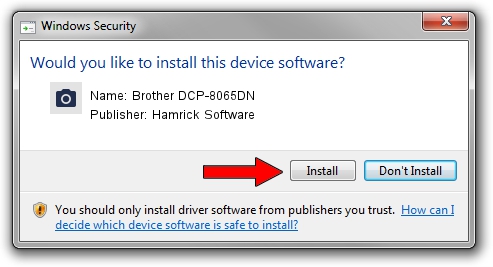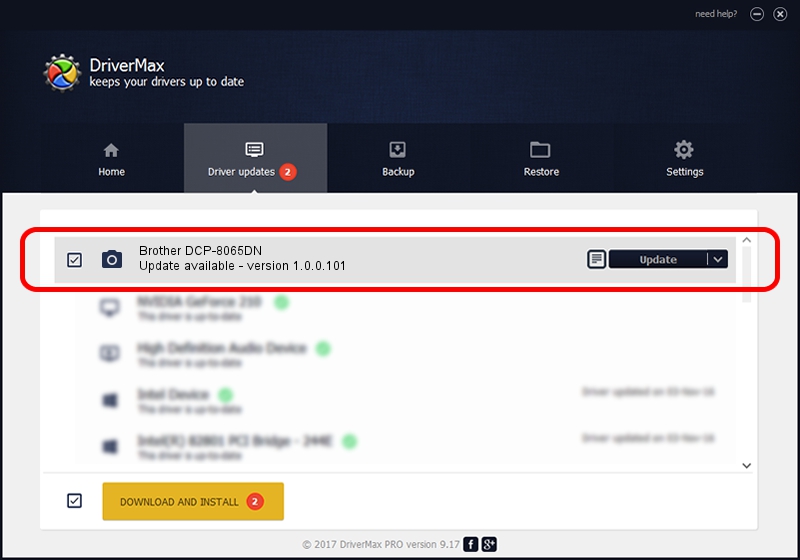Advertising seems to be blocked by your browser.
The ads help us provide this software and web site to you for free.
Please support our project by allowing our site to show ads.
Home /
Manufacturers /
Hamrick Software /
Brother DCP-8065DN /
USB/Vid_04f9&Pid_01a4&MI_01 /
1.0.0.101 Aug 21, 2006
Hamrick Software Brother DCP-8065DN - two ways of downloading and installing the driver
Brother DCP-8065DN is a Imaging Devices device. The Windows version of this driver was developed by Hamrick Software. The hardware id of this driver is USB/Vid_04f9&Pid_01a4&MI_01.
1. Hamrick Software Brother DCP-8065DN - install the driver manually
- Download the setup file for Hamrick Software Brother DCP-8065DN driver from the link below. This is the download link for the driver version 1.0.0.101 dated 2006-08-21.
- Run the driver installation file from a Windows account with administrative rights. If your User Access Control Service (UAC) is running then you will have to confirm the installation of the driver and run the setup with administrative rights.
- Go through the driver setup wizard, which should be quite straightforward. The driver setup wizard will analyze your PC for compatible devices and will install the driver.
- Restart your computer and enjoy the fresh driver, it is as simple as that.
This driver was installed by many users and received an average rating of 3.1 stars out of 53932 votes.
2. Using DriverMax to install Hamrick Software Brother DCP-8065DN driver
The most important advantage of using DriverMax is that it will setup the driver for you in the easiest possible way and it will keep each driver up to date, not just this one. How easy can you install a driver with DriverMax? Let's take a look!
- Open DriverMax and click on the yellow button that says ~SCAN FOR DRIVER UPDATES NOW~. Wait for DriverMax to scan and analyze each driver on your computer.
- Take a look at the list of detected driver updates. Search the list until you find the Hamrick Software Brother DCP-8065DN driver. Click the Update button.
- That's all, the driver is now installed!

Sep 4 2024 6:26AM / Written by Andreea Kartman for DriverMax
follow @DeeaKartman