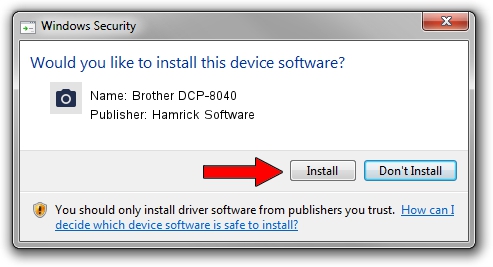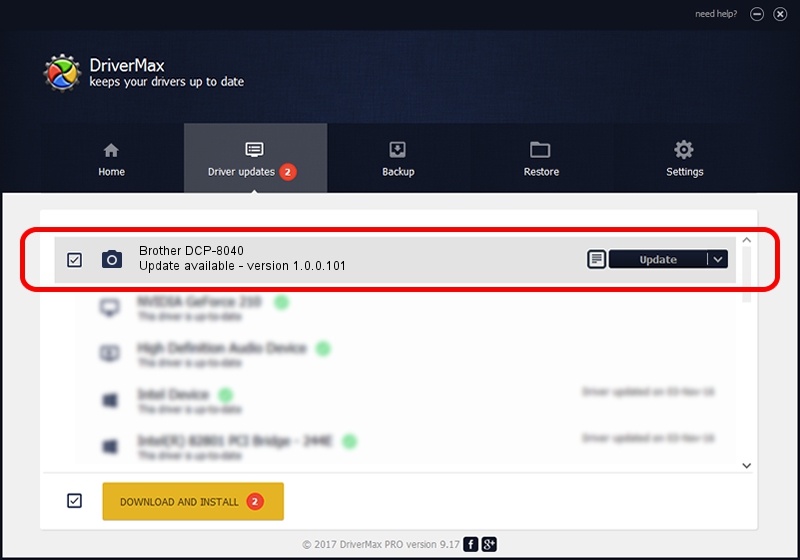Advertising seems to be blocked by your browser.
The ads help us provide this software and web site to you for free.
Please support our project by allowing our site to show ads.
Home /
Manufacturers /
Hamrick Software /
Brother DCP-8040 /
USB/Vid_04f9&Pid_015d&MI_01 /
1.0.0.101 Aug 21, 2006
Driver for Hamrick Software Brother DCP-8040 - downloading and installing it
Brother DCP-8040 is a Imaging Devices hardware device. The Windows version of this driver was developed by Hamrick Software. In order to make sure you are downloading the exact right driver the hardware id is USB/Vid_04f9&Pid_015d&MI_01.
1. Hamrick Software Brother DCP-8040 driver - how to install it manually
- Download the setup file for Hamrick Software Brother DCP-8040 driver from the link below. This download link is for the driver version 1.0.0.101 dated 2006-08-21.
- Start the driver installation file from a Windows account with the highest privileges (rights). If your User Access Control Service (UAC) is enabled then you will have to accept of the driver and run the setup with administrative rights.
- Go through the driver setup wizard, which should be pretty straightforward. The driver setup wizard will analyze your PC for compatible devices and will install the driver.
- Shutdown and restart your PC and enjoy the updated driver, it is as simple as that.
This driver was installed by many users and received an average rating of 4 stars out of 54315 votes.
2. How to install Hamrick Software Brother DCP-8040 driver using DriverMax
The advantage of using DriverMax is that it will install the driver for you in just a few seconds and it will keep each driver up to date, not just this one. How easy can you install a driver using DriverMax? Let's follow a few steps!
- Start DriverMax and press on the yellow button that says ~SCAN FOR DRIVER UPDATES NOW~. Wait for DriverMax to analyze each driver on your PC.
- Take a look at the list of driver updates. Scroll the list down until you find the Hamrick Software Brother DCP-8040 driver. Click the Update button.
- Enjoy using the updated driver! :)

Sep 4 2024 6:19AM / Written by Dan Armano for DriverMax
follow @danarm