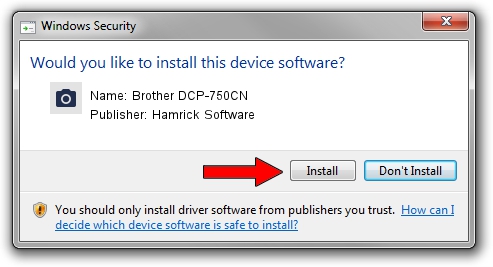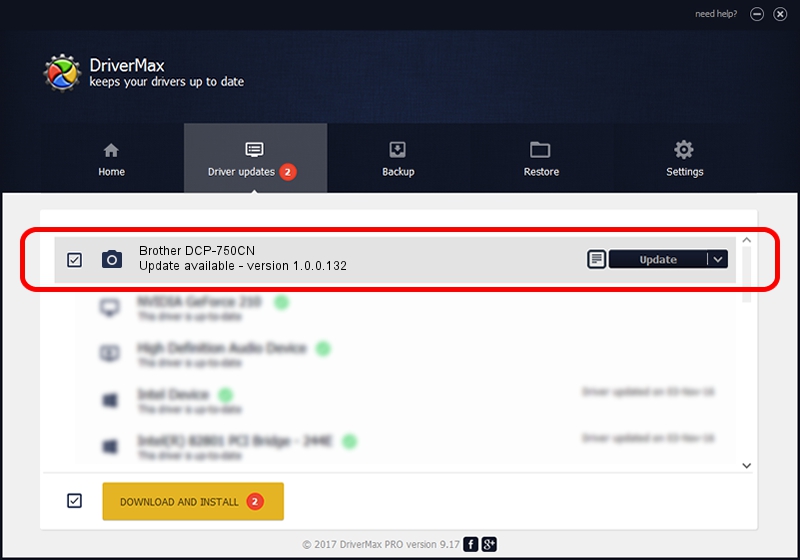Advertising seems to be blocked by your browser.
The ads help us provide this software and web site to you for free.
Please support our project by allowing our site to show ads.
Home /
Manufacturers /
Hamrick Software /
Brother DCP-750CN /
USB/Vid_04f9&Pid_01be&MI_01 /
1.0.0.132 Aug 21, 2006
Hamrick Software Brother DCP-750CN how to download and install the driver
Brother DCP-750CN is a Imaging Devices hardware device. The developer of this driver was Hamrick Software. The hardware id of this driver is USB/Vid_04f9&Pid_01be&MI_01; this string has to match your hardware.
1. Manually install Hamrick Software Brother DCP-750CN driver
- Download the setup file for Hamrick Software Brother DCP-750CN driver from the link below. This download link is for the driver version 1.0.0.132 released on 2006-08-21.
- Run the driver setup file from a Windows account with administrative rights. If your User Access Control Service (UAC) is started then you will have to confirm the installation of the driver and run the setup with administrative rights.
- Go through the driver setup wizard, which should be quite easy to follow. The driver setup wizard will analyze your PC for compatible devices and will install the driver.
- Shutdown and restart your PC and enjoy the fresh driver, as you can see it was quite smple.
This driver was installed by many users and received an average rating of 3.5 stars out of 27091 votes.
2. The easy way: using DriverMax to install Hamrick Software Brother DCP-750CN driver
The most important advantage of using DriverMax is that it will install the driver for you in the easiest possible way and it will keep each driver up to date. How can you install a driver with DriverMax? Let's take a look!
- Start DriverMax and click on the yellow button named ~SCAN FOR DRIVER UPDATES NOW~. Wait for DriverMax to scan and analyze each driver on your computer.
- Take a look at the list of available driver updates. Scroll the list down until you locate the Hamrick Software Brother DCP-750CN driver. Click on Update.
- That's all, the driver is now installed!

Sep 8 2024 9:24PM / Written by Andreea Kartman for DriverMax
follow @DeeaKartman