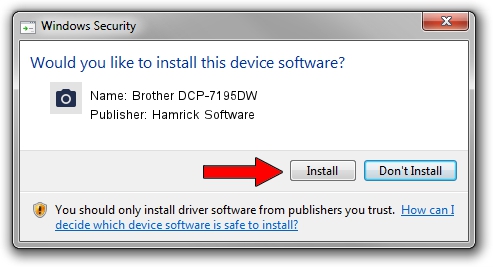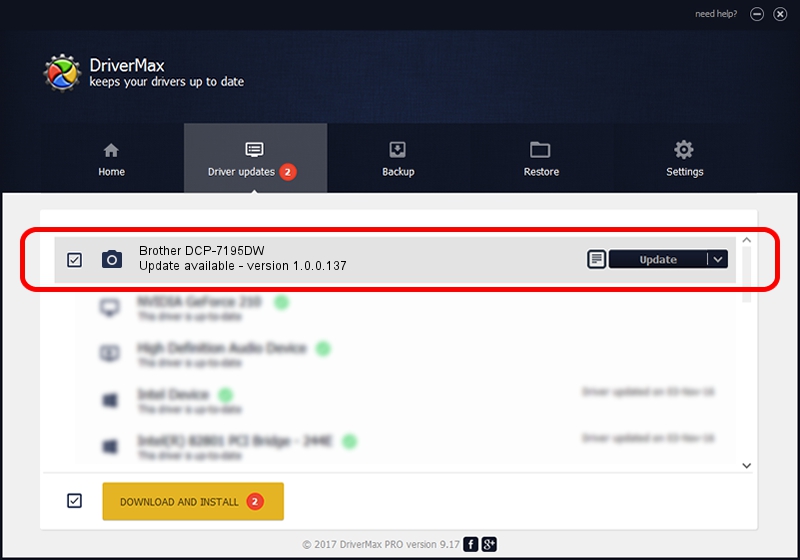Advertising seems to be blocked by your browser.
The ads help us provide this software and web site to you for free.
Please support our project by allowing our site to show ads.
Home /
Manufacturers /
Hamrick Software /
Brother DCP-7195DW /
USB/Vid_04f9&Pid_041a&MI_01 /
1.0.0.137 Aug 21, 2006
Hamrick Software Brother DCP-7195DW - two ways of downloading and installing the driver
Brother DCP-7195DW is a Imaging Devices device. This Windows driver was developed by Hamrick Software. In order to make sure you are downloading the exact right driver the hardware id is USB/Vid_04f9&Pid_041a&MI_01.
1. Hamrick Software Brother DCP-7195DW driver - how to install it manually
- Download the setup file for Hamrick Software Brother DCP-7195DW driver from the location below. This download link is for the driver version 1.0.0.137 dated 2006-08-21.
- Start the driver installation file from a Windows account with the highest privileges (rights). If your User Access Control Service (UAC) is enabled then you will have to confirm the installation of the driver and run the setup with administrative rights.
- Go through the driver installation wizard, which should be pretty straightforward. The driver installation wizard will scan your PC for compatible devices and will install the driver.
- Shutdown and restart your PC and enjoy the updated driver, as you can see it was quite smple.
This driver was rated with an average of 3.3 stars by 22991 users.
2. How to install Hamrick Software Brother DCP-7195DW driver using DriverMax
The most important advantage of using DriverMax is that it will setup the driver for you in the easiest possible way and it will keep each driver up to date, not just this one. How can you install a driver with DriverMax? Let's follow a few steps!
- Start DriverMax and click on the yellow button named ~SCAN FOR DRIVER UPDATES NOW~. Wait for DriverMax to analyze each driver on your PC.
- Take a look at the list of driver updates. Scroll the list down until you locate the Hamrick Software Brother DCP-7195DW driver. Click the Update button.
- Finished installing the driver!

Aug 30 2024 3:15PM / Written by Dan Armano for DriverMax
follow @danarm