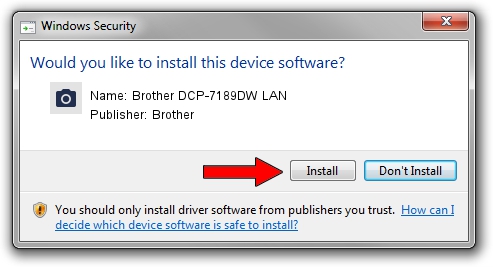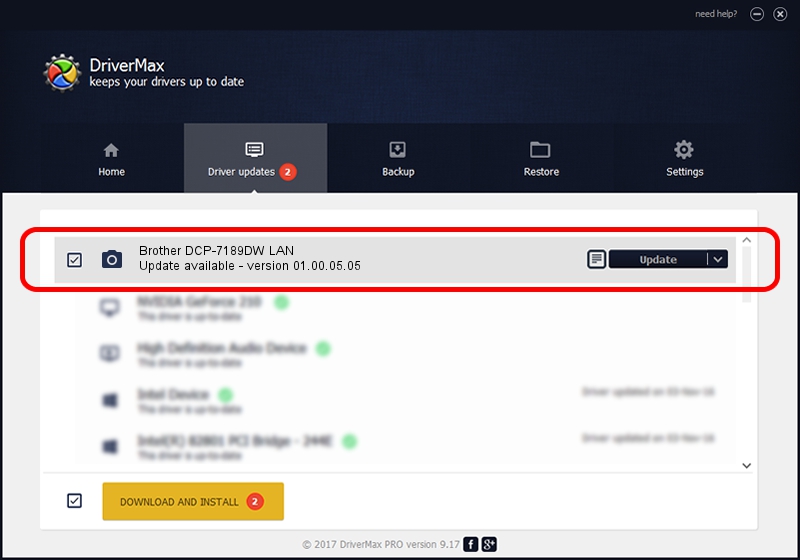Advertising seems to be blocked by your browser.
The ads help us provide this software and web site to you for free.
Please support our project by allowing our site to show ads.
Home /
Manufacturers /
Brother /
Brother DCP-7189DW LAN /
VID_04F9&PID_036A&NETSCN /
01.00.05.05 Dec 06, 2013
Brother Brother DCP-7189DW LAN driver download and installation
Brother DCP-7189DW LAN is a Imaging Devices hardware device. The developer of this driver was Brother. VID_04F9&PID_036A&NETSCN is the matching hardware id of this device.
1. Brother Brother DCP-7189DW LAN driver - how to install it manually
- You can download from the link below the driver setup file for the Brother Brother DCP-7189DW LAN driver. The archive contains version 01.00.05.05 released on 2013-12-06 of the driver.
- Start the driver installer file from a user account with administrative rights. If your UAC (User Access Control) is enabled please confirm the installation of the driver and run the setup with administrative rights.
- Follow the driver setup wizard, which will guide you; it should be pretty easy to follow. The driver setup wizard will scan your PC and will install the right driver.
- When the operation finishes shutdown and restart your computer in order to use the updated driver. As you can see it was quite smple to install a Windows driver!
This driver was installed by many users and received an average rating of 3.2 stars out of 90860 votes.
2. Using DriverMax to install Brother Brother DCP-7189DW LAN driver
The advantage of using DriverMax is that it will setup the driver for you in just a few seconds and it will keep each driver up to date, not just this one. How easy can you install a driver with DriverMax? Let's follow a few steps!
- Open DriverMax and click on the yellow button that says ~SCAN FOR DRIVER UPDATES NOW~. Wait for DriverMax to scan and analyze each driver on your computer.
- Take a look at the list of detected driver updates. Search the list until you find the Brother Brother DCP-7189DW LAN driver. Click the Update button.
- Finished installing the driver!

Jun 20 2016 12:48PM / Written by Dan Armano for DriverMax
follow @danarm