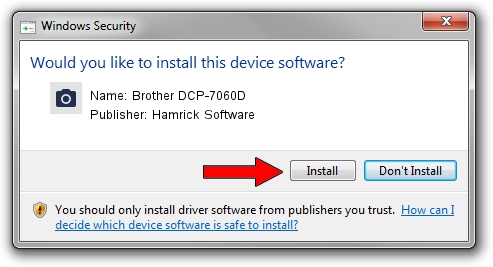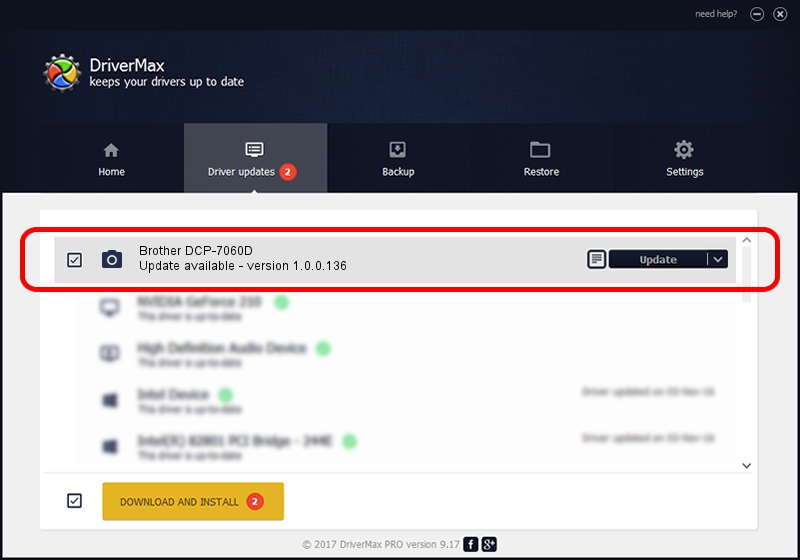Advertising seems to be blocked by your browser.
The ads help us provide this software and web site to you for free.
Please support our project by allowing our site to show ads.
Home /
Manufacturers /
Hamrick Software /
Brother DCP-7060D /
USB/Vid_04f9&Pid_0249&MI_01 /
1.0.0.136 Aug 21, 2006
Hamrick Software Brother DCP-7060D driver download and installation
Brother DCP-7060D is a Imaging Devices hardware device. This Windows driver was developed by Hamrick Software. In order to make sure you are downloading the exact right driver the hardware id is USB/Vid_04f9&Pid_0249&MI_01.
1. Hamrick Software Brother DCP-7060D - install the driver manually
- You can download from the link below the driver setup file for the Hamrick Software Brother DCP-7060D driver. The archive contains version 1.0.0.136 dated 2006-08-21 of the driver.
- Run the driver installer file from a user account with the highest privileges (rights). If your User Access Control Service (UAC) is started please confirm the installation of the driver and run the setup with administrative rights.
- Follow the driver setup wizard, which will guide you; it should be quite easy to follow. The driver setup wizard will scan your computer and will install the right driver.
- When the operation finishes restart your computer in order to use the updated driver. It is as simple as that to install a Windows driver!
Driver rating 3.8 stars out of 14069 votes.
2. How to use DriverMax to install Hamrick Software Brother DCP-7060D driver
The advantage of using DriverMax is that it will setup the driver for you in just a few seconds and it will keep each driver up to date. How can you install a driver using DriverMax? Let's follow a few steps!
- Start DriverMax and click on the yellow button named ~SCAN FOR DRIVER UPDATES NOW~. Wait for DriverMax to analyze each driver on your PC.
- Take a look at the list of driver updates. Search the list until you find the Hamrick Software Brother DCP-7060D driver. Click the Update button.
- Finished installing the driver!

Sep 15 2024 4:29AM / Written by Daniel Statescu for DriverMax
follow @DanielStatescu