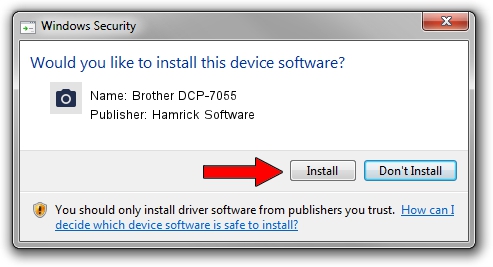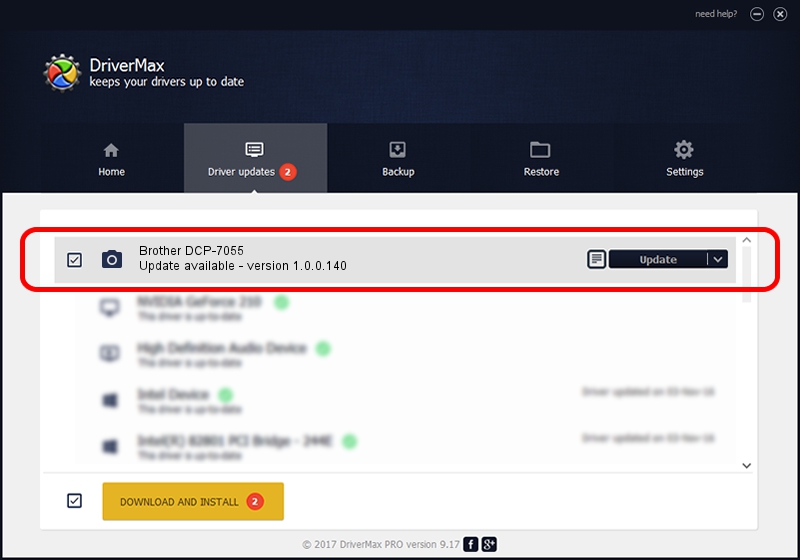Advertising seems to be blocked by your browser.
The ads help us provide this software and web site to you for free.
Please support our project by allowing our site to show ads.
Home /
Manufacturers /
Hamrick Software /
Brother DCP-7055 /
USB/Vid_04f9&Pid_0248&MI_01 /
1.0.0.140 Aug 21, 2006
Hamrick Software Brother DCP-7055 driver download and installation
Brother DCP-7055 is a Imaging Devices hardware device. The Windows version of this driver was developed by Hamrick Software. In order to make sure you are downloading the exact right driver the hardware id is USB/Vid_04f9&Pid_0248&MI_01.
1. Manually install Hamrick Software Brother DCP-7055 driver
- Download the setup file for Hamrick Software Brother DCP-7055 driver from the link below. This is the download link for the driver version 1.0.0.140 dated 2006-08-21.
- Run the driver setup file from a Windows account with the highest privileges (rights). If your UAC (User Access Control) is running then you will have to accept of the driver and run the setup with administrative rights.
- Follow the driver setup wizard, which should be pretty straightforward. The driver setup wizard will scan your PC for compatible devices and will install the driver.
- Shutdown and restart your computer and enjoy the new driver, it is as simple as that.
This driver was installed by many users and received an average rating of 3.8 stars out of 4453 votes.
2. Using DriverMax to install Hamrick Software Brother DCP-7055 driver
The advantage of using DriverMax is that it will install the driver for you in just a few seconds and it will keep each driver up to date, not just this one. How can you install a driver using DriverMax? Let's follow a few steps!
- Start DriverMax and push on the yellow button that says ~SCAN FOR DRIVER UPDATES NOW~. Wait for DriverMax to analyze each driver on your PC.
- Take a look at the list of detected driver updates. Scroll the list down until you locate the Hamrick Software Brother DCP-7055 driver. Click on Update.
- Enjoy using the updated driver! :)

Aug 24 2024 5:00AM / Written by Andreea Kartman for DriverMax
follow @DeeaKartman