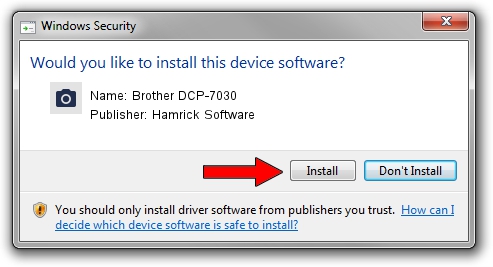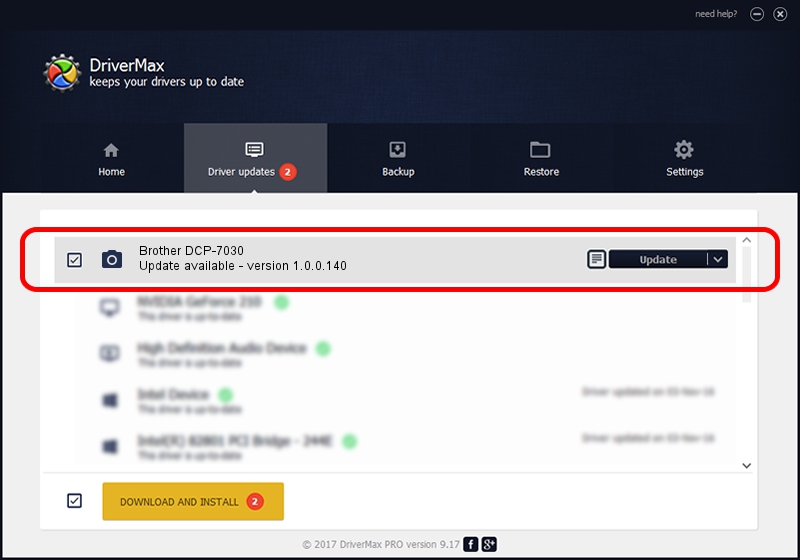Advertising seems to be blocked by your browser.
The ads help us provide this software and web site to you for free.
Please support our project by allowing our site to show ads.
Home /
Manufacturers /
Hamrick Software /
Brother DCP-7030 /
USB/Vid_04f9&Pid_01ea&MI_01 /
1.0.0.140 Aug 21, 2006
Download and install Hamrick Software Brother DCP-7030 driver
Brother DCP-7030 is a Imaging Devices hardware device. This driver was developed by Hamrick Software. The hardware id of this driver is USB/Vid_04f9&Pid_01ea&MI_01.
1. How to manually install Hamrick Software Brother DCP-7030 driver
- Download the setup file for Hamrick Software Brother DCP-7030 driver from the link below. This is the download link for the driver version 1.0.0.140 released on 2006-08-21.
- Run the driver installation file from a Windows account with administrative rights. If your User Access Control (UAC) is running then you will have to accept of the driver and run the setup with administrative rights.
- Follow the driver installation wizard, which should be pretty easy to follow. The driver installation wizard will scan your PC for compatible devices and will install the driver.
- Shutdown and restart your computer and enjoy the new driver, it is as simple as that.
This driver was installed by many users and received an average rating of 3.6 stars out of 6613 votes.
2. Installing the Hamrick Software Brother DCP-7030 driver using DriverMax: the easy way
The most important advantage of using DriverMax is that it will install the driver for you in the easiest possible way and it will keep each driver up to date, not just this one. How easy can you install a driver with DriverMax? Let's see!
- Open DriverMax and click on the yellow button that says ~SCAN FOR DRIVER UPDATES NOW~. Wait for DriverMax to scan and analyze each driver on your computer.
- Take a look at the list of driver updates. Scroll the list down until you find the Hamrick Software Brother DCP-7030 driver. Click on Update.
- Finished installing the driver!

Aug 24 2024 4:44AM / Written by Dan Armano for DriverMax
follow @danarm