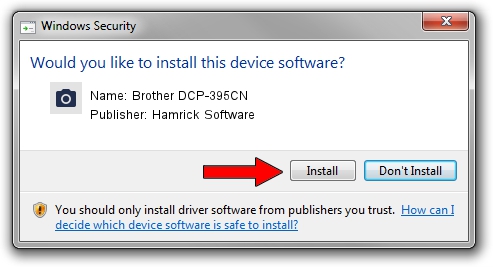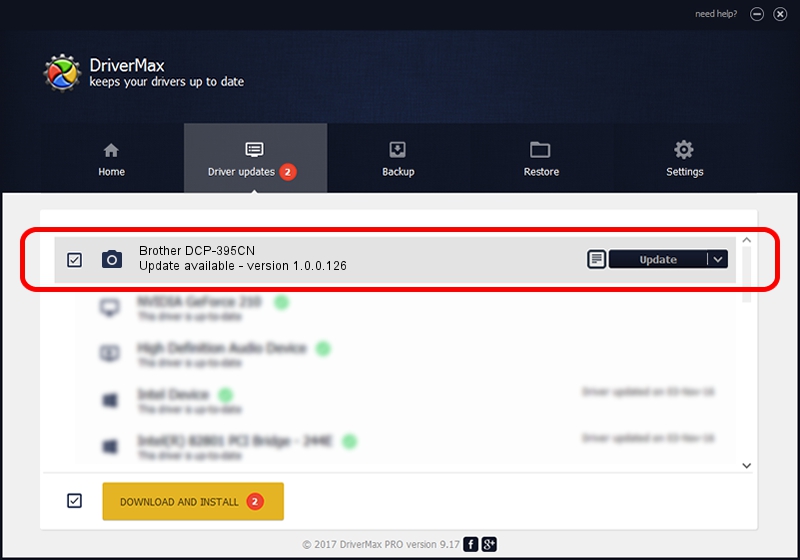Advertising seems to be blocked by your browser.
The ads help us provide this software and web site to you for free.
Please support our project by allowing our site to show ads.
Home /
Manufacturers /
Hamrick Software /
Brother DCP-395CN /
USB/Vid_04f9&Pid_0225&MI_01 /
1.0.0.126 Aug 21, 2006
Hamrick Software Brother DCP-395CN how to download and install the driver
Brother DCP-395CN is a Imaging Devices device. This driver was developed by Hamrick Software. The hardware id of this driver is USB/Vid_04f9&Pid_0225&MI_01; this string has to match your hardware.
1. Manually install Hamrick Software Brother DCP-395CN driver
- Download the setup file for Hamrick Software Brother DCP-395CN driver from the location below. This download link is for the driver version 1.0.0.126 dated 2006-08-21.
- Start the driver installation file from a Windows account with the highest privileges (rights). If your UAC (User Access Control) is enabled then you will have to confirm the installation of the driver and run the setup with administrative rights.
- Go through the driver installation wizard, which should be quite straightforward. The driver installation wizard will scan your PC for compatible devices and will install the driver.
- Shutdown and restart your computer and enjoy the updated driver, as you can see it was quite smple.
This driver was rated with an average of 3 stars by 84821 users.
2. How to install Hamrick Software Brother DCP-395CN driver using DriverMax
The advantage of using DriverMax is that it will install the driver for you in the easiest possible way and it will keep each driver up to date, not just this one. How can you install a driver using DriverMax? Let's take a look!
- Open DriverMax and push on the yellow button that says ~SCAN FOR DRIVER UPDATES NOW~. Wait for DriverMax to scan and analyze each driver on your PC.
- Take a look at the list of available driver updates. Search the list until you locate the Hamrick Software Brother DCP-395CN driver. Click on Update.
- Finished installing the driver!

Aug 29 2024 5:55AM / Written by Dan Armano for DriverMax
follow @danarm