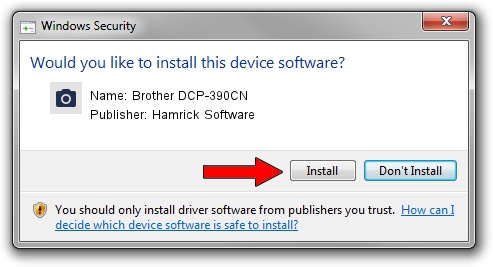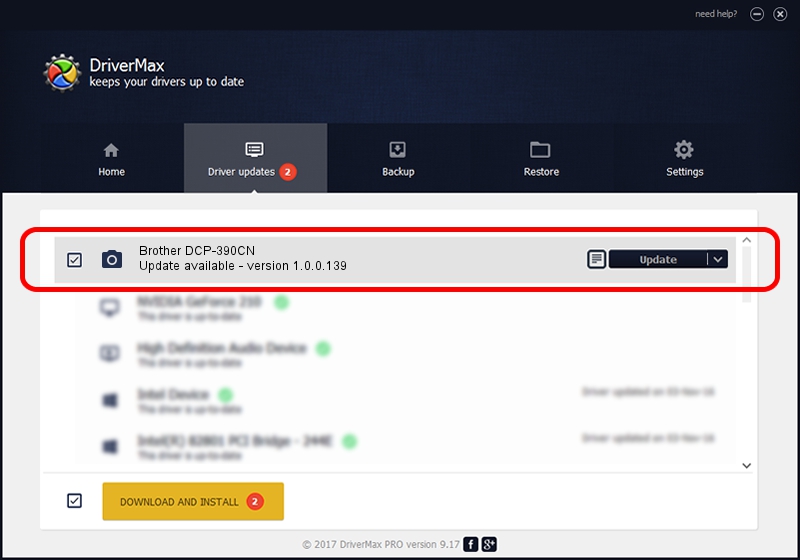Advertising seems to be blocked by your browser.
The ads help us provide this software and web site to you for free.
Please support our project by allowing our site to show ads.
Home /
Manufacturers /
Hamrick Software /
Brother DCP-390CN /
USB/Vid_04f9&Pid_0236&MI_01 /
1.0.0.139 Aug 21, 2006
Hamrick Software Brother DCP-390CN how to download and install the driver
Brother DCP-390CN is a Imaging Devices hardware device. This Windows driver was developed by Hamrick Software. USB/Vid_04f9&Pid_0236&MI_01 is the matching hardware id of this device.
1. Hamrick Software Brother DCP-390CN driver - how to install it manually
- Download the setup file for Hamrick Software Brother DCP-390CN driver from the link below. This download link is for the driver version 1.0.0.139 dated 2006-08-21.
- Run the driver installation file from a Windows account with administrative rights. If your User Access Control (UAC) is running then you will have to confirm the installation of the driver and run the setup with administrative rights.
- Follow the driver setup wizard, which should be quite straightforward. The driver setup wizard will analyze your PC for compatible devices and will install the driver.
- Shutdown and restart your computer and enjoy the new driver, it is as simple as that.
Driver rating 3.6 stars out of 12961 votes.
2. How to use DriverMax to install Hamrick Software Brother DCP-390CN driver
The advantage of using DriverMax is that it will install the driver for you in the easiest possible way and it will keep each driver up to date. How easy can you install a driver with DriverMax? Let's follow a few steps!
- Open DriverMax and click on the yellow button that says ~SCAN FOR DRIVER UPDATES NOW~. Wait for DriverMax to scan and analyze each driver on your PC.
- Take a look at the list of available driver updates. Scroll the list down until you locate the Hamrick Software Brother DCP-390CN driver. Click the Update button.
- That's all, the driver is now installed!

Sep 2 2024 10:10AM / Written by Daniel Statescu for DriverMax
follow @DanielStatescu