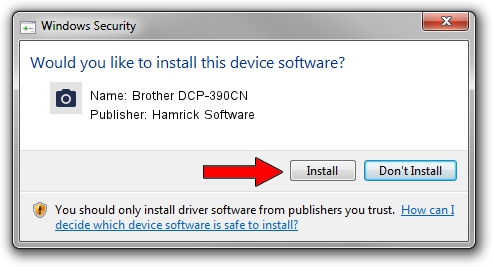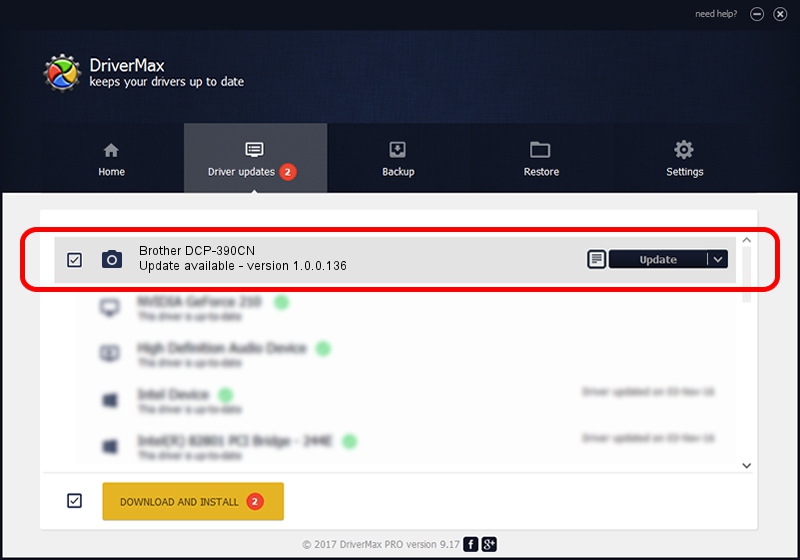Advertising seems to be blocked by your browser.
The ads help us provide this software and web site to you for free.
Please support our project by allowing our site to show ads.
Home /
Manufacturers /
Hamrick Software /
Brother DCP-390CN /
USB/Vid_04f9&Pid_0236&MI_01 /
1.0.0.136 Aug 21, 2006
Download and install Hamrick Software Brother DCP-390CN driver
Brother DCP-390CN is a Imaging Devices device. This Windows driver was developed by Hamrick Software. In order to make sure you are downloading the exact right driver the hardware id is USB/Vid_04f9&Pid_0236&MI_01.
1. How to manually install Hamrick Software Brother DCP-390CN driver
- Download the setup file for Hamrick Software Brother DCP-390CN driver from the location below. This is the download link for the driver version 1.0.0.136 released on 2006-08-21.
- Start the driver setup file from a Windows account with administrative rights. If your UAC (User Access Control) is enabled then you will have to accept of the driver and run the setup with administrative rights.
- Follow the driver installation wizard, which should be quite straightforward. The driver installation wizard will scan your PC for compatible devices and will install the driver.
- Shutdown and restart your computer and enjoy the new driver, it is as simple as that.
This driver was rated with an average of 3.6 stars by 14365 users.
2. The easy way: using DriverMax to install Hamrick Software Brother DCP-390CN driver
The most important advantage of using DriverMax is that it will setup the driver for you in just a few seconds and it will keep each driver up to date, not just this one. How easy can you install a driver with DriverMax? Let's follow a few steps!
- Start DriverMax and press on the yellow button named ~SCAN FOR DRIVER UPDATES NOW~. Wait for DriverMax to scan and analyze each driver on your computer.
- Take a look at the list of detected driver updates. Search the list until you locate the Hamrick Software Brother DCP-390CN driver. Click on Update.
- That's all, the driver is now installed!

Sep 15 2024 4:25AM / Written by Dan Armano for DriverMax
follow @danarm